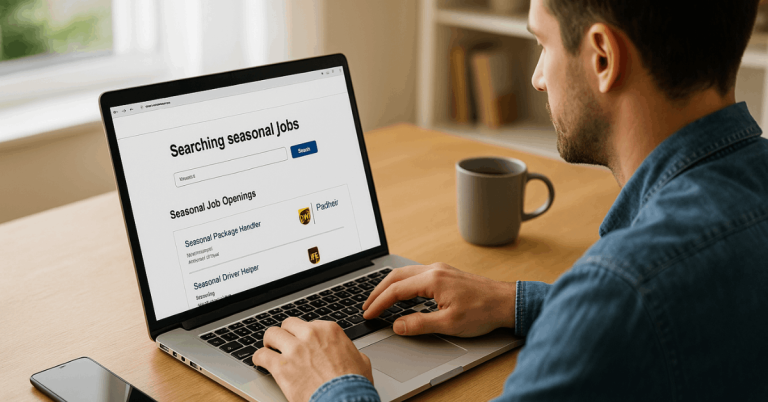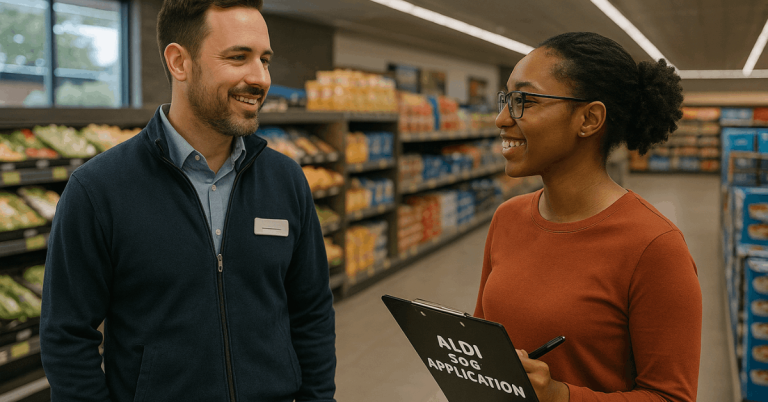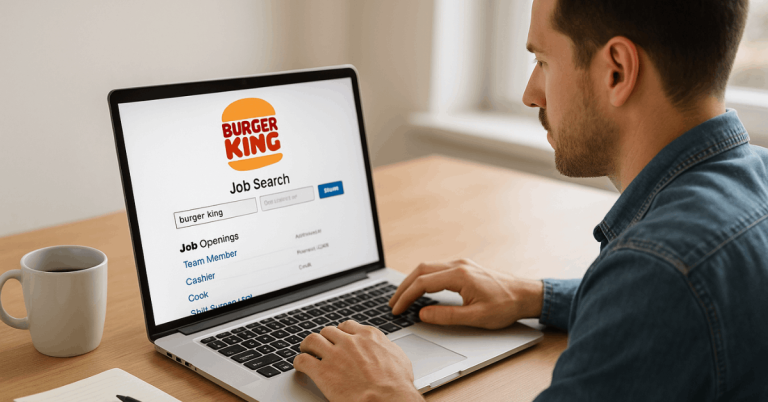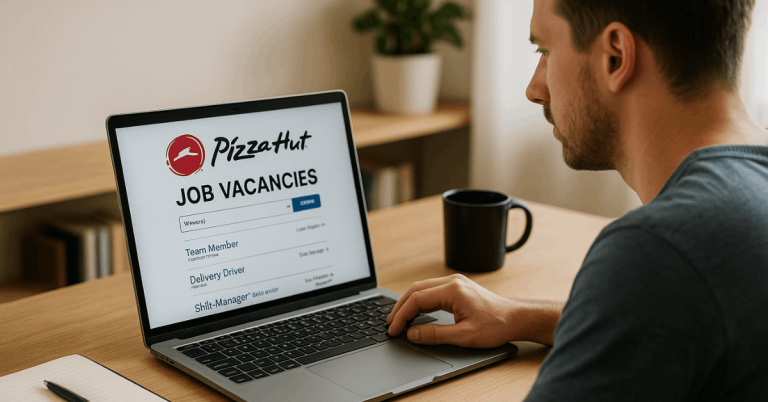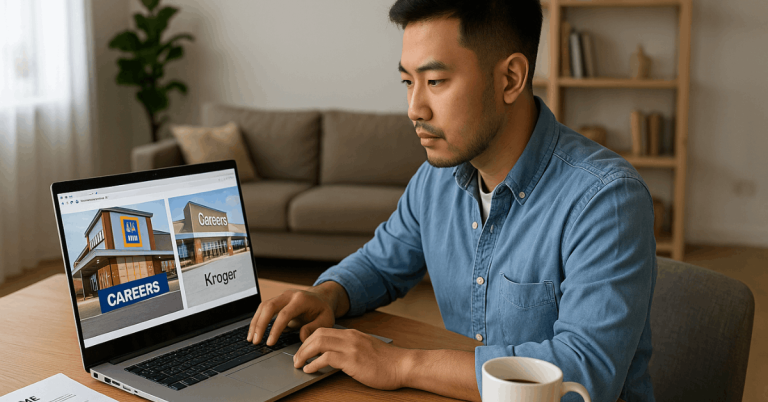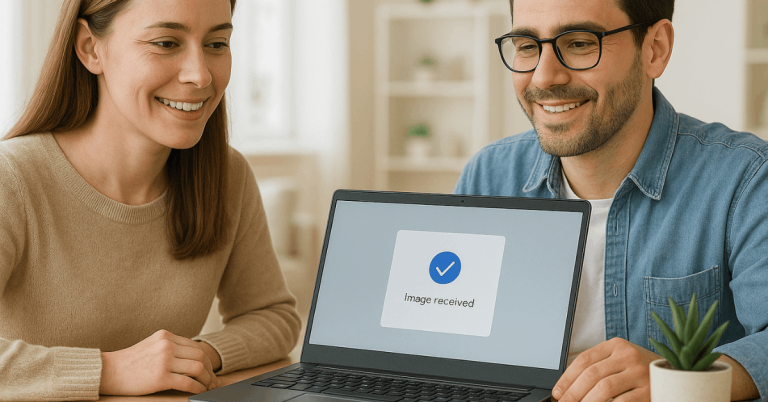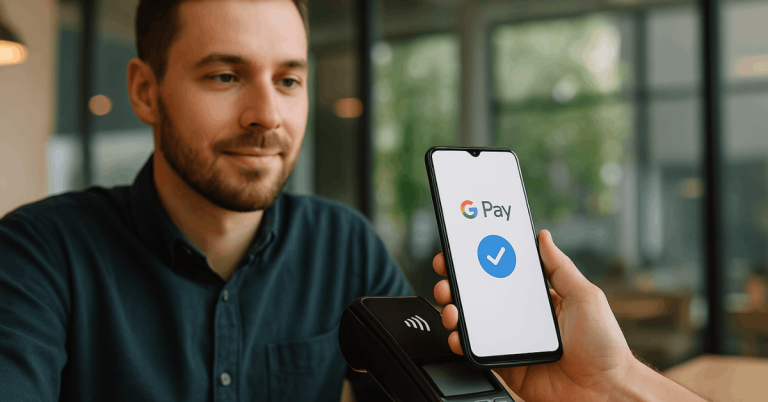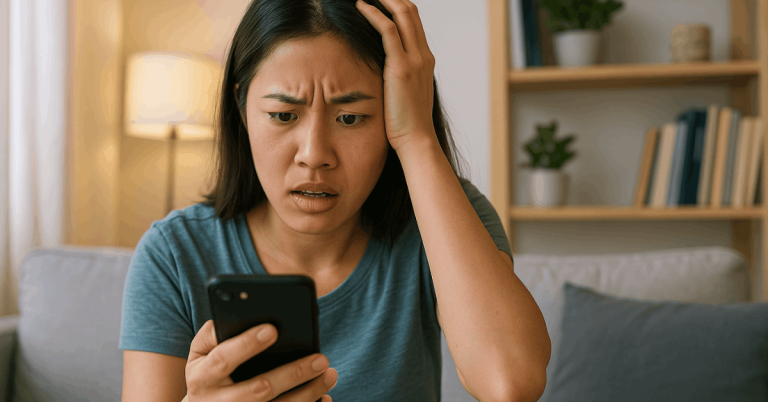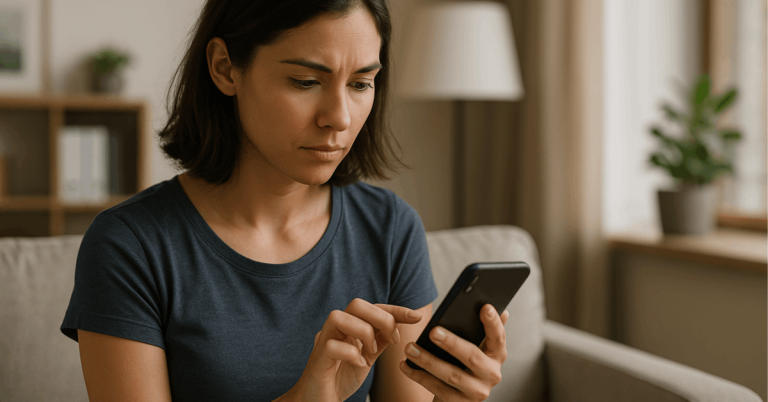Two-factor authentication (2FA) gives your accounts stronger protection against unauthorized access.
It requires a second step of verification, like a code sent to your phone or generated by an app.
In this guide, you’ll learn how to enable 2FA on your favorite apps and keep your personal information secure.
What Is Two-Factor Authentication (2FA)?
Two-factor authentication (2FA) is a simple yet powerful way to protect your accounts from hackers.
It adds an extra step to signing in, making it harder for anyone else to gain access—even if they know your password.
Here’s what you need to know about how it works:
- Definition: 2FA is a security process that requires two forms of verification before granting access to your account.
- First Factor: Usually your password or PIN—something you know.
- Second Factor: A verification code, biometric scan, or physical key—something you have.
- Purpose: Prevents unauthorized users from logging in even if they steal your password.
- Common Methods: SMS codes, email confirmations, authenticator apps, or hardware tokens.
- Example: When logging in to Gmail, you enter your password, then confirm your identity through a code sent to your phone.
- Main Advantage: Strengthens your digital security and reduces the risk of data breaches.
Why You Should Enable 2FA
Enabling two-factor authentication (2FA) is one of the simplest ways to protect your online accounts.
It adds an extra step that helps block unauthorized access, even if someone knows your password. Here are the main reasons why you should turn it on:
- Enhanced Security: 2FA adds an extra layer of verification, making it harder for hackers to break into your accounts.
- Protection Against Password Theft: Even if your password is leaked, attackers can’t log in without the second code or device.
- Reduced Risk of Identity Theft: It helps keep your personal and financial data safe from fraudsters.
- Peace of Mind: You gain confidence knowing your sensitive information is better protected.
- Compliance and Trust: Many apps and services now require 2FA to meet higher privacy and security standards.
- Simple to Use: Setting up 2FA only takes a few minutes but offers long-term protection.
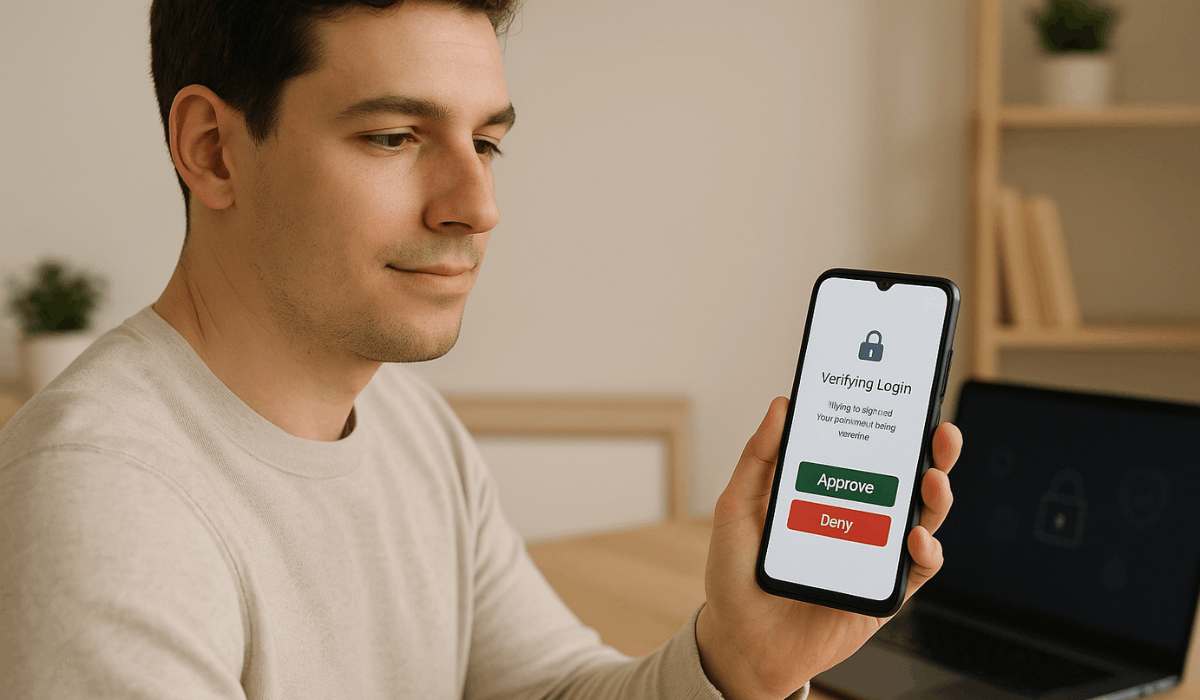
How Two-Factor Authentication Works
Two-factor authentication (2FA) works by confirming your identity in two separate ways before letting you access your account.
It combines something you know—like a password—with something you have, such as your phone or an authentication code. Here’s how the process typically works:
- Step 1 – Login Attempt: Enter your username and password as usual.
- Step 2 – Trigger Verification: The app or website prompts you to provide a second verification method.
- Step 3 – Receive a Code: A unique code is sent to your phone, email, or authenticator app.
- Step 4 – Confirm Identity: Enter the code you received or approve the prompt on your device.
- Step 5 – Access Granted: Once both factors are verified, the system grants access to your account.
- Step 6 – Expiration and Renewal: Verification codes usually expire within 30–60 seconds to prevent reuse.
- Step 7 – Backup Options: If your device is unavailable, you can use backup codes or recovery methods.
How to Enable 2FA on Popular Apps
Setting up two-factor authentication (2FA) in your apps takes only a few minutes, but it greatly improves your account security.
Most major platforms already support this feature and make it easy to turn on. Here’s how you can enable 2FA on some of the most popular apps:
- Google Account: Go to Google Account → Security → 2-Step Verification, then add your phone or Authenticator app.
- Facebook: Open Settings → “Security and Login” → “Two-Factor Authentication.” Choose between text message codes or an authentication app.
- Instagram: In Settings → “Security” → “Two-Factor Authentication.” You can use SMS codes or link an app like Authy or Google Authenticator.
- WhatsApp: Tap Settings → “Account” → “Two-Step Verification.” Create a six-digit PIN and optionally add your email for recovery.
- Apple ID: Go to Settings → [Your Name] → “Password & Security” → “Two-Factor Authentication.” Turn it on and verify your trusted devices.
- Microsoft Account: Visit account.microsoft.com → “Security” → “Advanced security options.” Enable 2FA and choose your preferred verification method.
- Twitter (X): Go to Settings → “Security and Account Access” → “Security.” Select text, app, or key-based authentication.
Choosing the Best 2FA Method
The best two-factor authentication (2FA) method depends on your balance of security and convenience.
Some options are stronger than others, so choose wisely. Here’s a quick guide:
- SMS Codes: Simple but less secure; can be intercepted or SIM-swapped.
- Email Verification: Easy to use, but risky if your email account is compromised.
- Authenticator Apps: Generate secure, time-based codes without an internet connection.
- Push Notifications: Fast and safe—approve logins directly on your phone.
- Hardware Keys: Physical devices like YubiKey offer top-level protection.
- Biometrics: Use fingerprints or facial recognition; secure but hardware-dependent.
- Best Choice: Use an authenticator app or a hardware key for strong, easy protection.
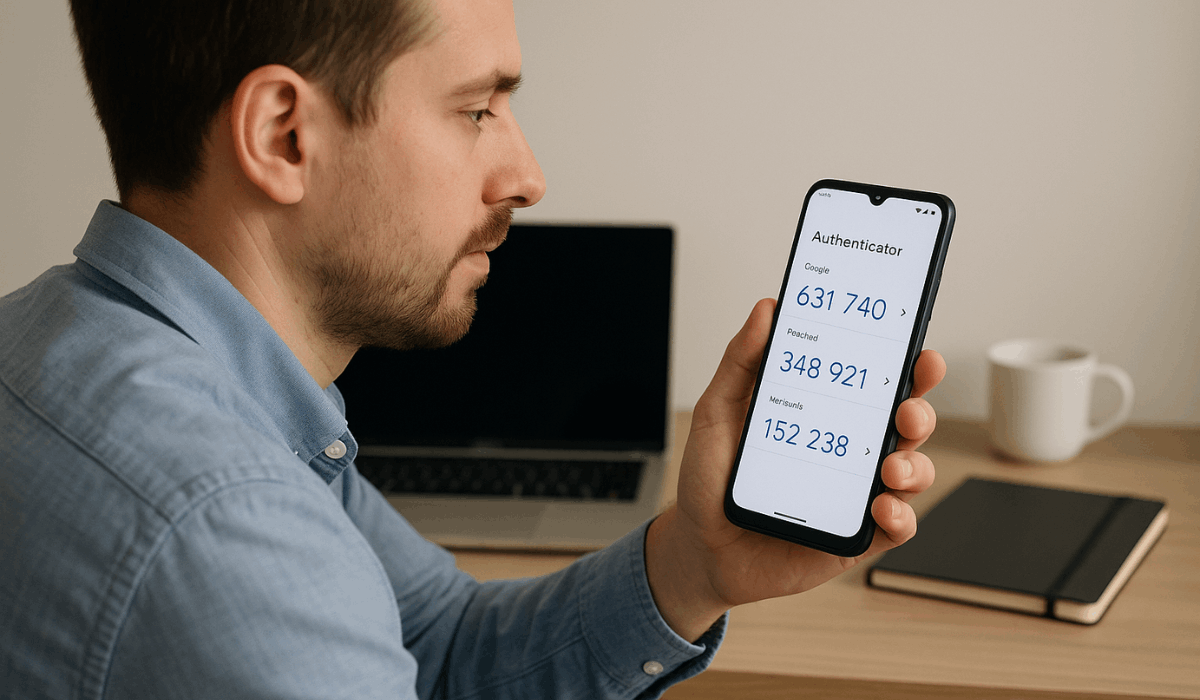
Using Authenticator Apps Effectively
Authenticator apps are safer than text or email verification.
They work offline and create quick, time-based codes for secure logins. Here’s how to use them well:
- Download a Trusted App: Try Google Authenticator, 2FAS Authenticator, or Microsoft Authenticator.
- Turn On App 2FA: In your account settings, scan the QR code to link the app.
- Backup Codes: Save recovery codes or enable secure cloud backup.
- Update Regularly: Keep the app up to date for better protection.
- Secure Your Phone: Use a lock screen or biometric authentication for added security.
- Don’t Screenshot: Store setup keys securely offline.
- Keep It Simple: Manage all 2FA accounts in one trusted app.
Tips for Managing and Backing Up 2FA
Managing and backing up your two-factor authentication (2FA) settings ensures you never lose access to your accounts.
A few simple habits can keep your login process secure and stress-free. Here are key tips to follow:
- Store Backup Codes: Keep them offline or in a password manager.
- Use a Password Manager: Securely sync 2FA tokens across devices.
- Enable Cloud Backup: Use an encrypted backup service, such as Authy.
- Update Recovery Info: Keep your phone and email current.
- Don’t Share Access: Never share codes or backup keys.
- Check Settings Often: Make sure 2FA is still active.
- Plan for New Devices: Back up or transfer codes before switching phones.
Troubleshooting Common 2FA Problems
Even with two-factor authentication (2FA), you might still encounter issues such as missing codes or losing access to your device. Most of these problems have simple fixes if you act quickly. Here’s how to handle common 2FA issues:
- Didn’t Receive the Code: Check your signal and time settings.
- Lost or Changed Phone: Use backup codes or recovery email.
- App Not Syncing: Re-sync time or reinstall the app.
- Old Device Linked: Remove it from your account.
- Account Locked Out: Use backup options or verify your identity.
- Code Expired Fast: Enter it right away.
- App Crashing: Update or clear the app cache.
Advanced Protection: Multi-Factor Authentication (MFA)
Multi-factor authentication (MFA) adds more protection than regular 2FA by requiring multiple verification steps.
It’s primarily used for highly sensitive accounts, such as banking or corporate systems. Here’s a quick overview of how it works:
- Definition: MFA needs two or more verifications for access.
- Beyond 2FA: Adds extra checks like biometrics or smart cards.
- Verification Types: Passwords, codes, fingerprints, or keys.
- Usage: Used in banks, government, and business systems.
- Security Strength: Other factors protect if one fails.
- Customizable Setup: Choose methods that fit your needs.
- Best Practice: Use strong passwords with app or biometric checks.
Final Takeaway
Enabling two-factor authentication (2FA) is one of the easiest ways to strengthen your online security.
It keeps your data safe even if your password is stolen or guessed.
Start enabling 2FA on all your major apps today to protect your accounts and stay secure.