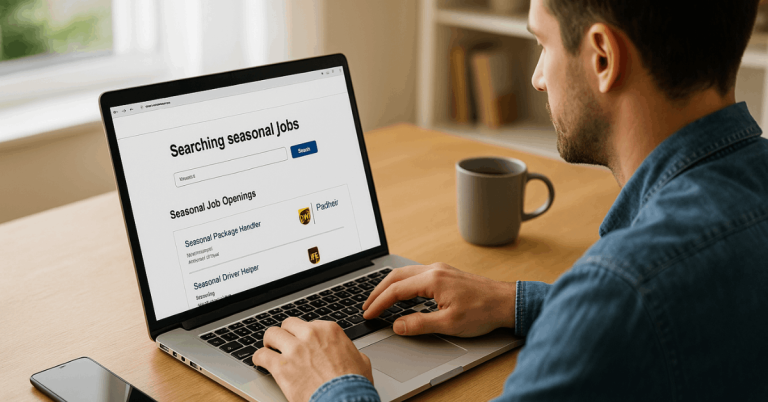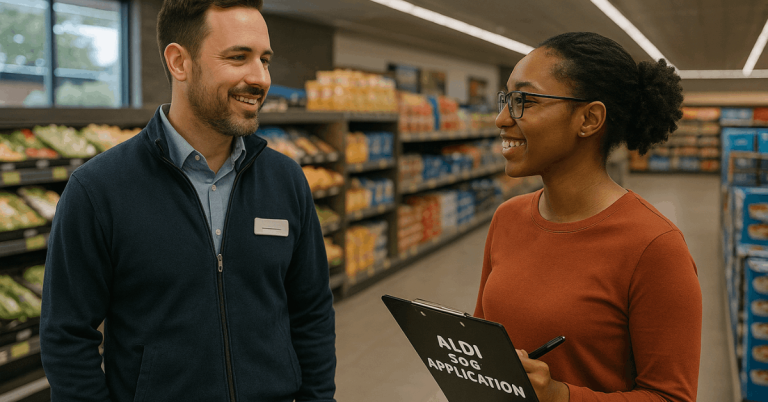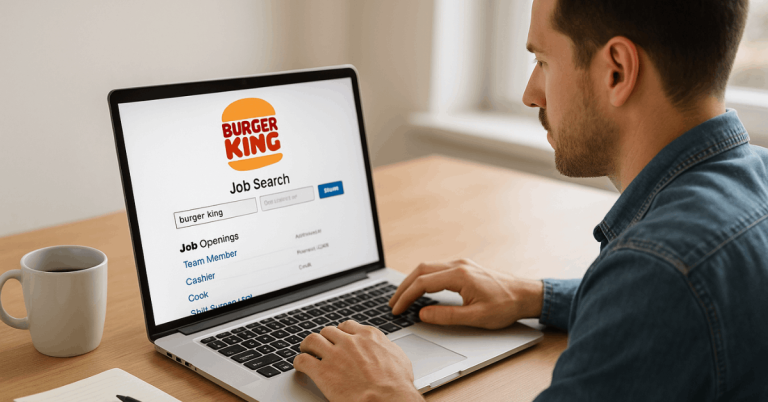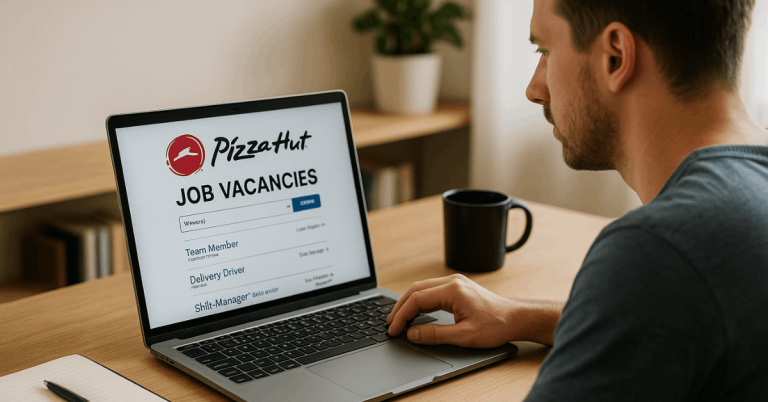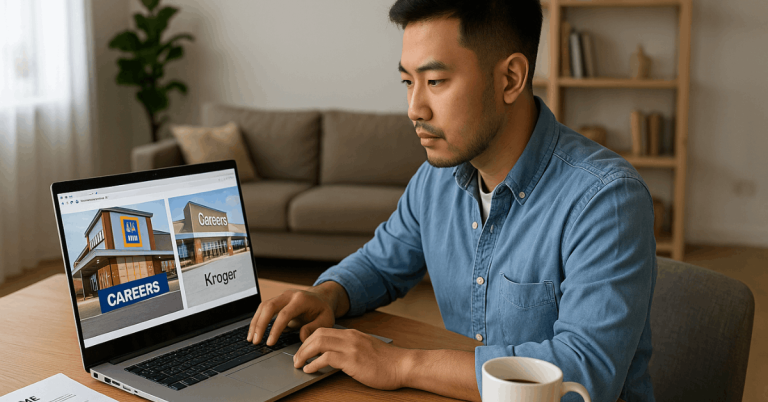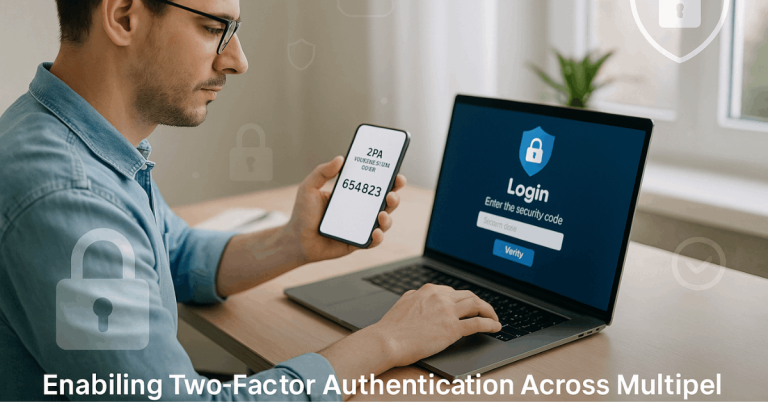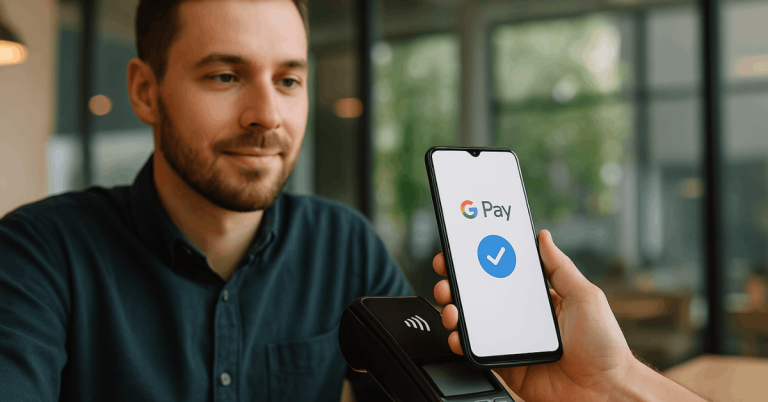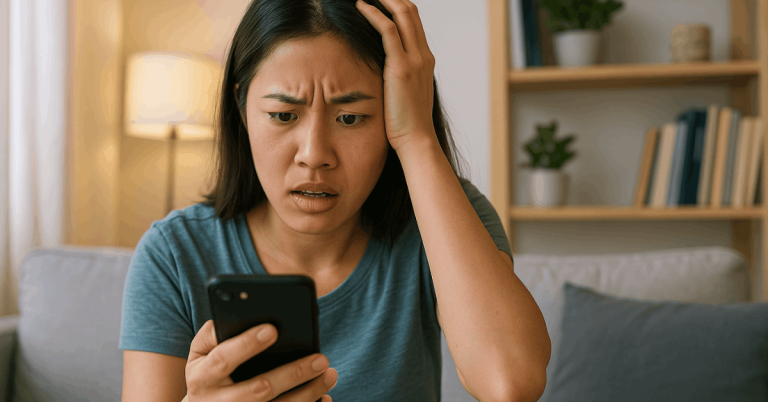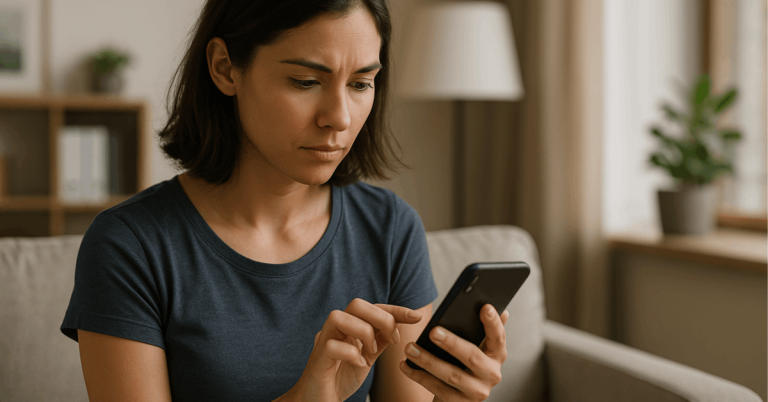Nearby Share is Google’s built-in tool that lets you transfer files instantly between Android and Windows devices.
It uses Wi-Fi and Bluetooth to securely send photos, videos, and documents without cables or an internet connection.
This guide shows you how to set it up, use it effectively, and fix common issues to speed up file sharing.
What Is Nearby Share?
Nearby Share is Google’s built-in file-sharing feature that lets you send files quickly between nearby devices.
It’s designed for fast, secure, and offline transfers without the need for cables or an internet connection.
- Developer – Google LLC: The feature is part of the Android system developed by Google.
- Function – Wireless File Transfer: It allows you to send photos, videos, apps, and documents using Bluetooth and Wi-Fi.
- Compatibility – Android 6.0+ and Windows PCs: Works on most Android phones, Chromebooks, and Windows computers.
- Connection – Bluetooth, Wi-Fi, or WebRTC: Automatically chooses the best method for fast, stable transfers.
- Security – End-to-End Encryption: Protects your shared files from unauthorized access.
- Offline Sharing: Works even without mobile data or internet once both devices are nearby and visible.
- Integration: Built directly into the Android system—no separate app download needed.
Benefits of Using Nearby Share
Nearby Share offers a fast, reliable way to transfer files between devices.
It simplifies sharing by eliminating the need for cables or an internet connection while keeping your data safe.
- Speed: Transfers files quickly via Wi-Fi Direct or Bluetooth, whichever is faster.
- Convenience: Built directly into Android and Windows, so no extra app is needed.
- Offline Capability: Works without internet once devices are close and connected.
- Security: Uses end-to-end encryption to keep your files private.
- Cross-Platform Support: Lets you share between Android phones, Chromebooks, and Windows PCs.
- Easy Setup: Simple to activate and use from your device’s share menu or system settings.
- No File Size Limit: Supports large transfers such as videos, apps, and folders without compression.
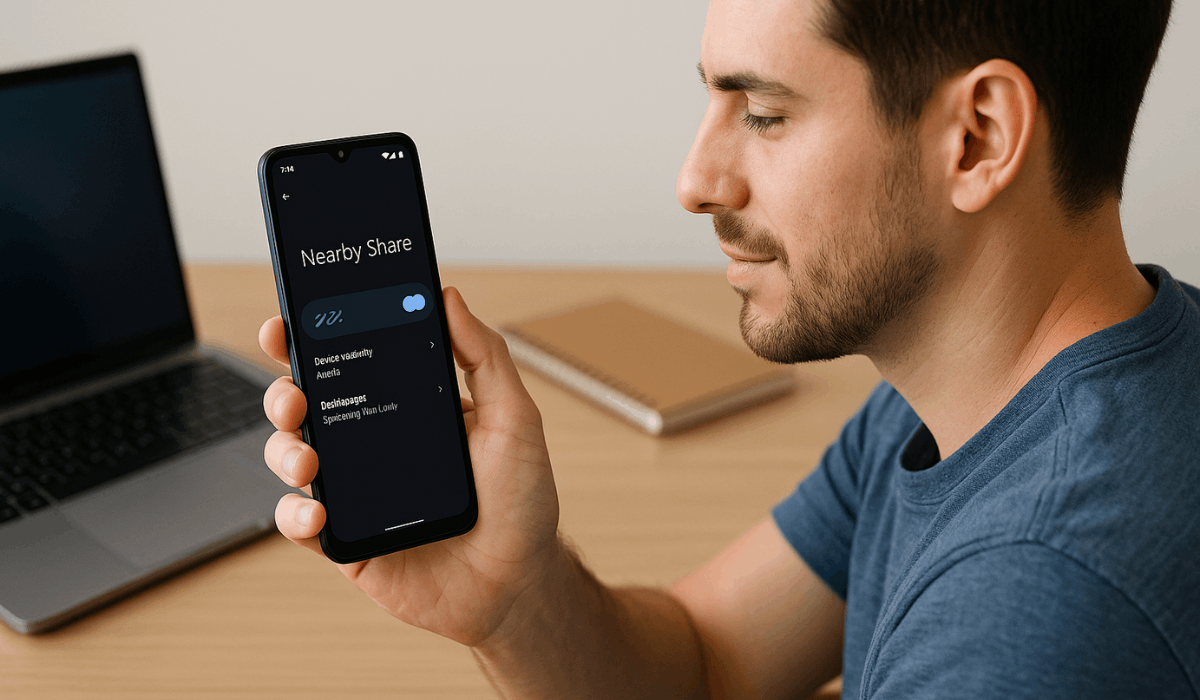
How to Enable Nearby Share on Android
You can turn on Nearby Share directly from your Android settings in just a few steps. Once enabled, it allows you to share files instantly with nearby devices.
- Open Settings: Go to Settings > Google > Devices & sharing > Nearby Share.
- Turn On Nearby Share: Tap the switch to enable file sharing.
- Adjust Visibility: Choose who can find your device — Everyone, Contacts, or Hidden.
- Set Data Usage: Choose between Wi-Fi only, Mobile data, or No internet for transfers.
- Confirm Your Device Name: Edit or verify your device name so others can easily recognize it.
- Ready to Share: Nearby Share is now active and ready to send or receive files instantly.
How to Transfer Files Between Android Devices
After enabling Nearby Share, you can quickly send content between Android devices.
The process is simple, secure, and works even without an internet connection.
- Open the File: Choose the photo, video, or document you want to share from your device.
- Tap the Share Icon: Select Nearby Share from the sharing options to start the transfer.
- Detect Nearby Devices: Your phone will automatically search for nearby devices.
- Select Receiver: Tap the name of the device you want to send the file to.
- Accept the Transfer: The receiver confirms the request by tapping Accept on their screen.
- Transfer Completion: Keep both devices close until the file is sent, then find it in the Downloads or Gallery folder.
How to Use Nearby Share Between Android and Windows PC
Nearby Share also works on Windows, allowing smooth transfers between your phone and computer.
You can send or receive photos, videos, and documents easily once both devices are set up.
- Download Nearby Share for Windows: Get the official installer from Google’s website.
- Install the App: Follow on-screen instructions to set it up on your computer.
- Sign In with Google Account: Use the same account linked to your Android device for better connectivity.
- Enable Bluetooth and Wi-Fi: Turn both on for faster and stable transfers.
- Send Files from Android: Choose a file, tap Share → Nearby Share, and select your PC from the list.
- Receive Files on PC: Accept the transfer request, and the file will download automatically to your Downloads folder.
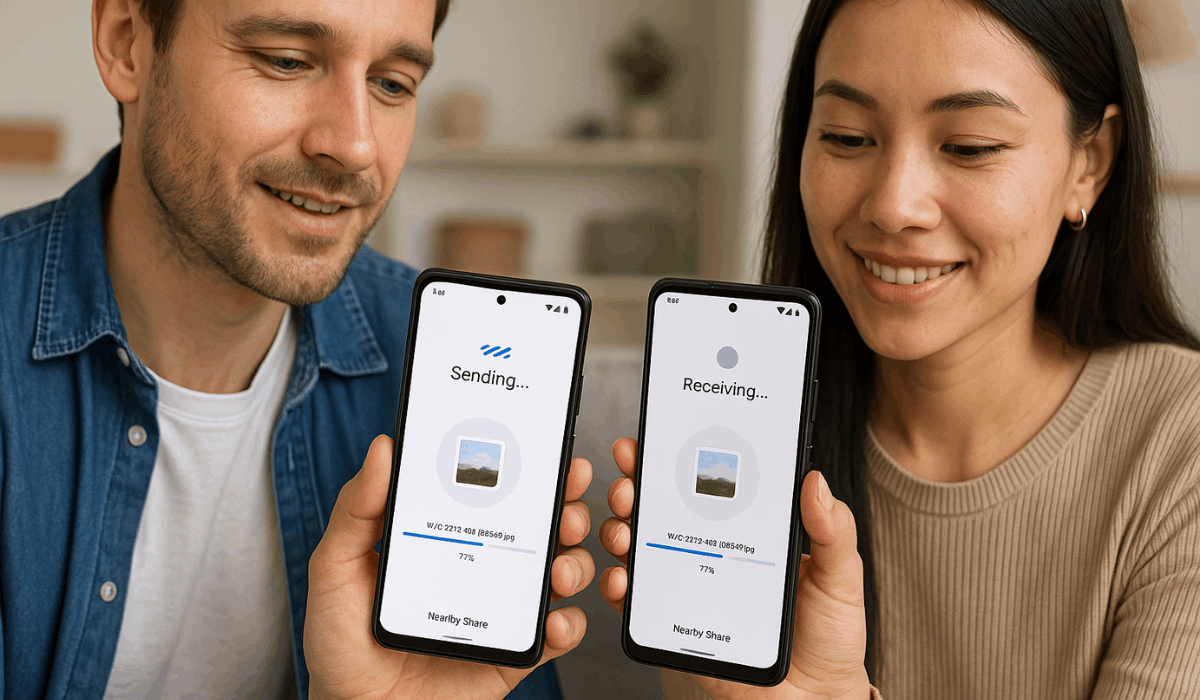
Tips to Increase Transfer Speed
Nearby Share works best when both devices are correctly configured. These quick adjustments help ensure faster and smoother file transfers.
- Keep Devices Close: Maintain a short distance between the sender and receiver for a stronger connection.
- Enable Wi-Fi and Bluetooth: Make sure both are turned on to allow Nearby Share to choose the fastest protocol.
- Avoid Large Batches: Send multiple small files rather than a single large batch to prevent delays.
- Turn Off Battery Saver: Battery-saving mode can limit transfer performance—turn it off temporarily.
- Clear Background Apps: Closing unused apps frees up processing power for faster transfers.
- Update System Software: Ensure both devices run the latest version of Android or Windows for optimal compatibility.
Troubleshooting Common Issues
If Nearby Share doesn’t work as expected, a few quick fixes can usually solve the problem.
Follow these tips to restore smooth file transfers between your devices.
- Restart Devices: Reboot both your phone and computer to refresh all network connections.
- Re-enable Wi-Fi and Bluetooth: Turn them off, then turn them back on to reset the sharing connection.
- Update Software: Ensure both devices are running the latest version of Android or Windows.
- Check Device Visibility: Ensure your device is set to “Everyone” or “Contacts” under visibility settings.
- Clear Cache: Go to Settings → Apps → Nearby Share → Storage and clear the app cache if it freezes.
- Reinstall the App (Windows): Uninstall and reinstall Nearby Share for Windows to fix persistent errors.
- Check Permissions: Confirm that Nearby Share has access to location and file-sharing permissions.
Alternatives to Nearby Share
If you need other ways to share files besides Nearby Share, here are reliable options you can try.
Each alternative offers distinct features depending on your devices and sharing needs.
- Send Anywhere: A cross-platform tool that lets you send files in real-time to Android, iOS, Windows, and Mac.
- SHAREit: Shares large files directly between devices without an internet connection, supports Android, iOS, and Windows.
- LocalSend: Free, open-source, and works offline—designed for multiple platforms, including Android, iOS, Windows, and macOS.
- ShareDrop: A browser-based web app that allows you to drag and drop files between nearby devices without installing a native app.
- NearDrop: A simple implementation for macOS that supports transfers from Android devices using a similar protocol.
To Conclude
Nearby Share makes transferring files between Android and Windows devices fast, secure, and effortless.
Its built-in design and offline capability make it one of the most convenient ways to share photos, videos, and documents.
Start using Nearby Share today to simplify how you move your files and experience truly seamless wireless sharing.