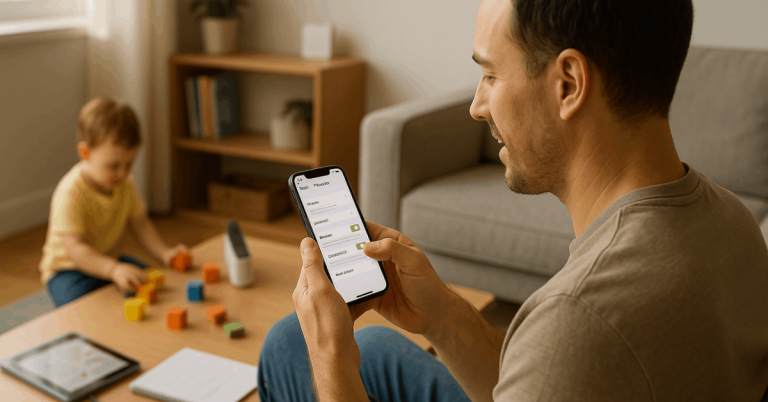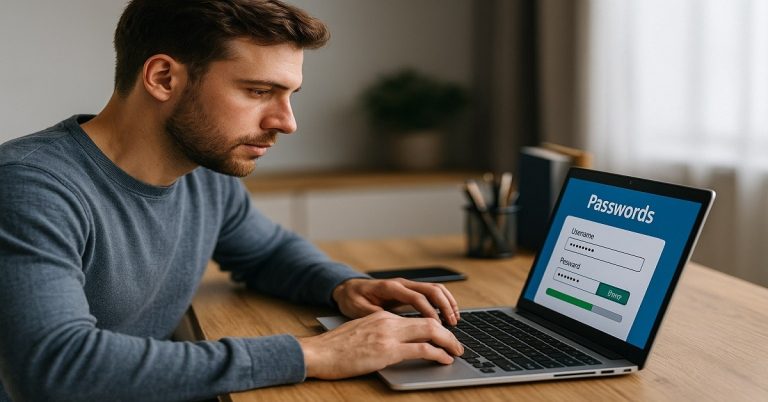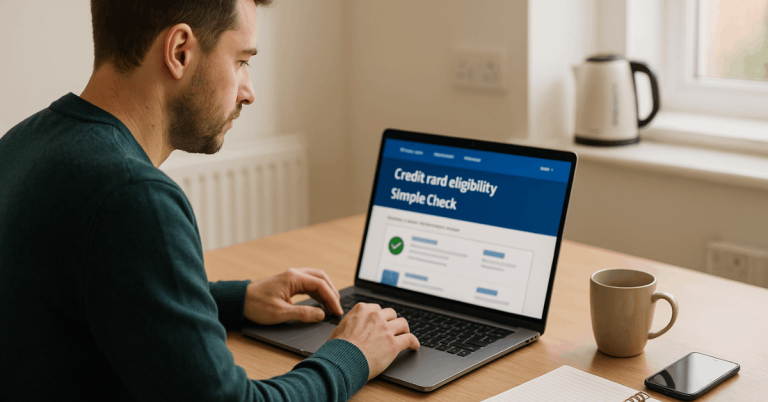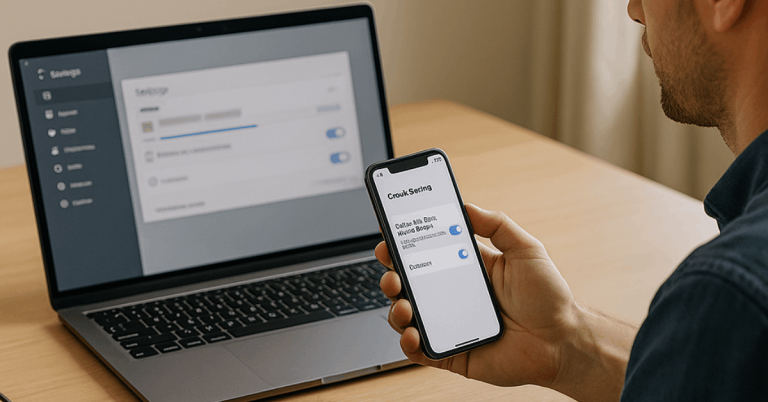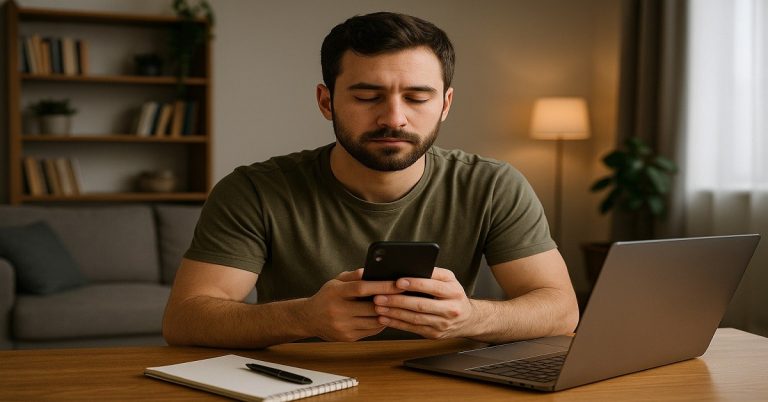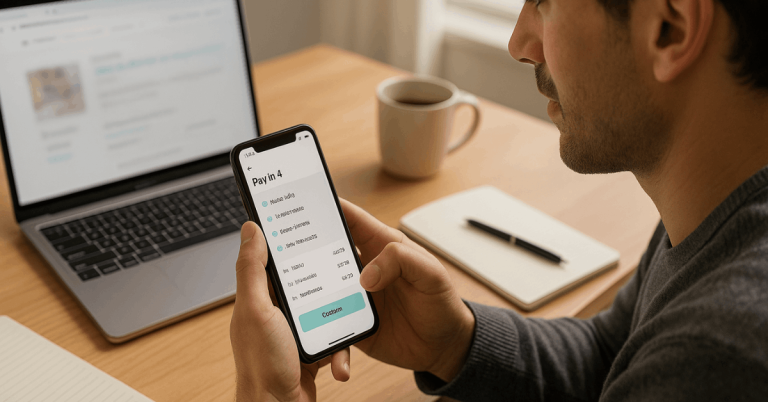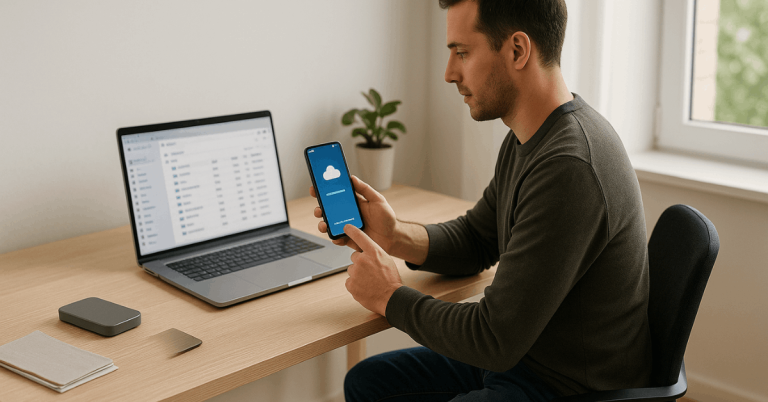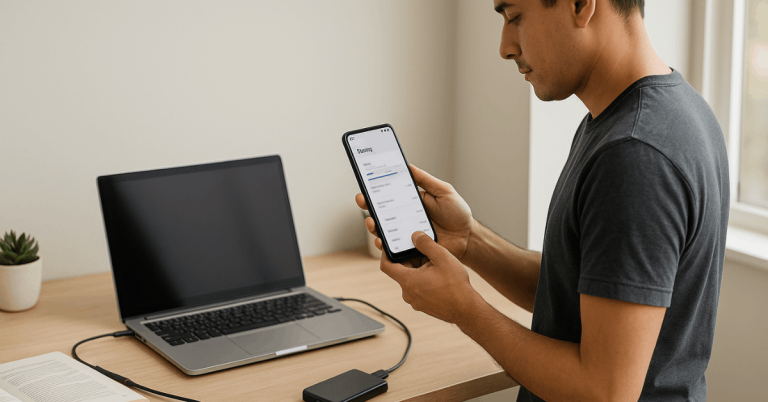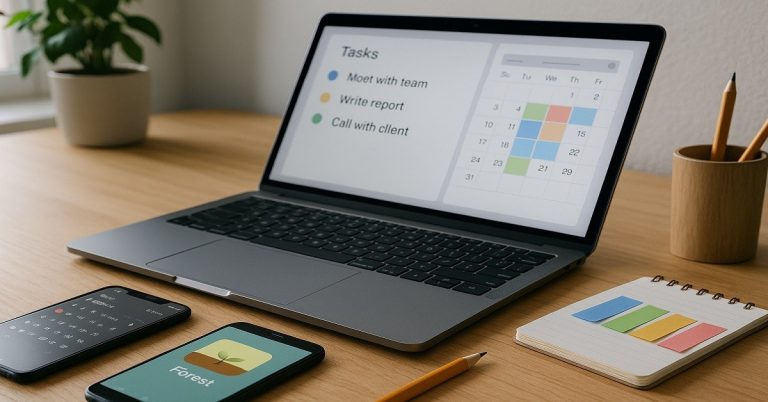You depend on your phone every day, so stretching battery life matters.
You can improve both daily runtime and long-term battery health with a few consistent habits.
In this guide, you will learn practical steps to optimize battery life on Android and iPhone.
Understand What Really Drains Your Battery
Batteries wear out faster when they stay at 100% for long periods, are exposed to heat, or are drained to 0% very often.
The biggest daily drain usually comes from your screen, background apps, location services, and constant network activity.
Apple explains that avoiding high temperatures and extreme charge levels helps extend lifespan.
Google’s Android help points to display brightness, screen timeout, and background apps as key areas to adjust.
Core Battery-Saving Tips for Android
Google recommends several simple changes to save battery on Android devices. You can apply these to most phones, even if the menus differ slightly.
Reduce screen power use
Lower your screen brightness to the lowest comfortable level.
Turn on adaptive brightness so the phone adjusts automatically.
Shorten the screen timeout so the display turns off quickly when you stop using it.
Limit background activity and noisy features
Turn off keyboard sounds and vibrations to cut small but constant battery use.
Check your Battery settings for apps using a lot of power and restrict them in the background.
On many Android phones, you can enable Adaptive Battery to limit rarely used apps automatically.
Use power-saving features from your manufacturer
Samsung, for example, lets you enable Power Saving mode, which reduces CPU speed, disables Always On Display, and limits background data.
This extends battery life when you are low on power.
Manage connectivity and dark theme
Turn off Wi-Fi, Bluetooth, mobile data, and hotspot when you do not need them.
Use Airplane mode in areas with poor signal to stop the phone from constantly searching for a network.
If your phone has an OLED screen, turning on Dark theme can reduce power use because black pixels consume less energy.
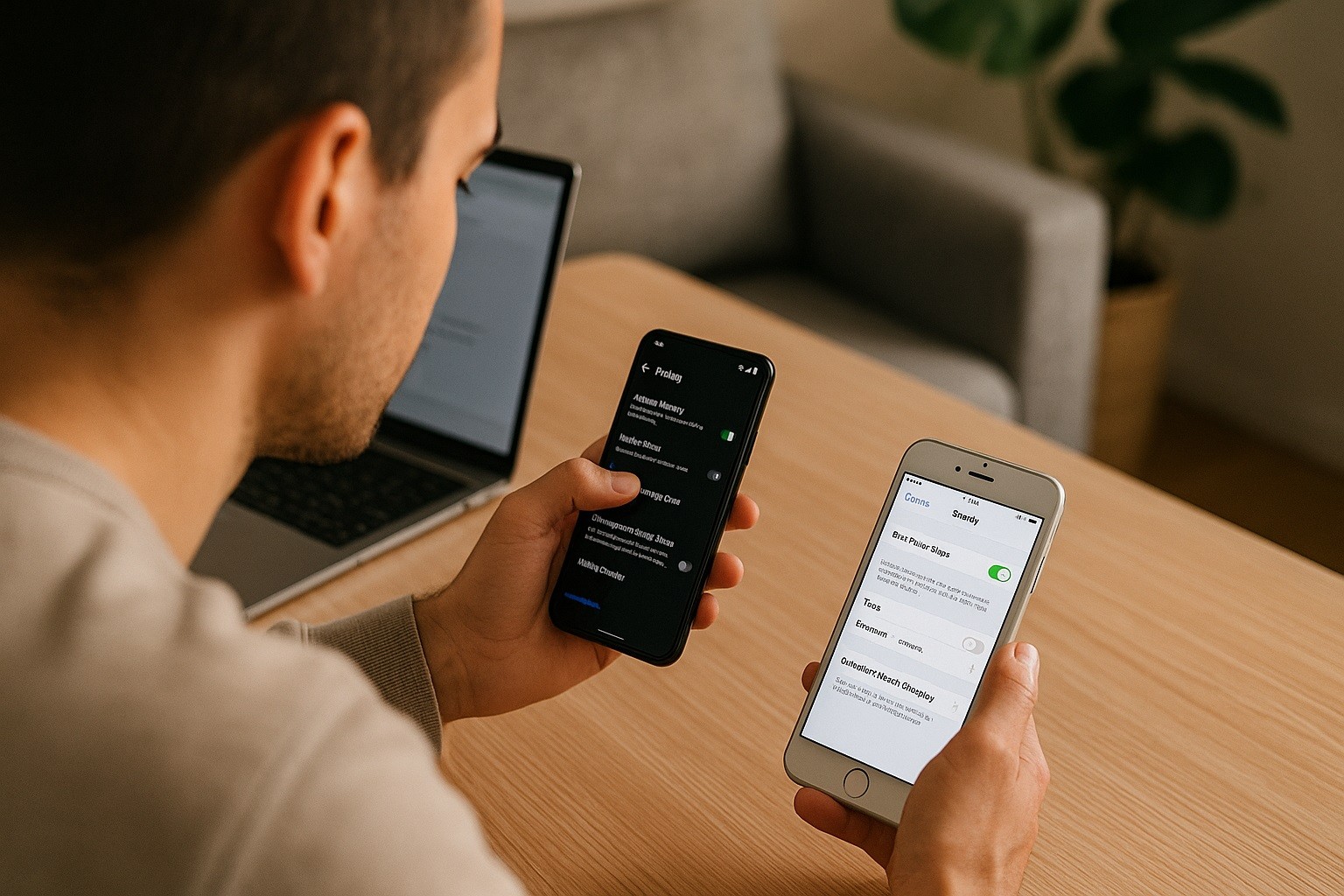
Core Battery-Saving Tips for iPhone
Apple offers several built-in tools to help you manage battery life and health. These features are available in the Settings > Battery section on your iPhone.
Turn on Low Power Mode when needed
Low Power Mode reduces power usage by limiting background activity, mail fetch, visual effects, and more.
Apple recommends turning it on when your battery is low or you know you will be away from a charger for a while.
You can enable it by going to Settings > Battery > Power Mode or by using Control Center. When it is on, the battery icon turns yellow.
Control Background App Refresh
When Background App Refresh is on, apps can update content in the background, which uses both battery and data.
Apple support communities explain that disabling it for non-essential apps can improve battery life.
Go to Settings > General > Background App Refresh and turn it off entirely or limit it to Wi-Fi or to a few important apps only.
Reduce screen and system effects
Use auto-brightness to avoid always running the screen at maximum brightness.
Shorten Auto-Lock to 30 seconds or 1 minute so the display turns off quickly.
Turn off unnecessary motion effects and dynamic wallpapers to cut extra GPU work.
Use Smart Charging Features (Android and iPhone)
Both platforms now offer tools that learn your routine and adjust charging to optimize battery life.
On Android / Pixel
Recent Pixel phones let you enable charging optimization, including a limit to 80% on some models.
Google says this helps extend battery lifespan by reducing time spent at full charge.
You usually find this under Settings > Battery > Battery health / Charging optimization. There you can turn on optimization and, when available, set the 80% limit.
On iPhone
Apple offers Optimized Battery Charging and, on newer models like iPhone 15 and later, a Charge Limit slider.
Optimized Battery Charging learns your routine and holds the charge around 80% until just before you typically unplug.
You can adjust in Settings > Battery > Charging (iPhone 15 and later) or Settings > Battery > Battery Health & Charging (iPhone 14 and earlier).
Check Which Apps Are Draining Your Battery
Both Android and iPhone show which apps use the most power. You should review these screens regularly.
On Android, go to Settings > Battery and look at usage by app. Google recommends restricting or uninstalling apps with unusually high background use.
On iPhone, go to Settings > Battery and review the list of apps and their battery usage percentages over the last 24 hours or 10 days.
Apple suggests using this list to decide which apps to limit or adjust, rather than force-quitting everything.
Swiping up
Apple has also clarified that constantly swiping up to close all apps is not a good battery-saving habit.
When you force-quit apps unnecessarily, the system has to relaunch them from scratch.
This can use more energy than leaving them suspended in the background.
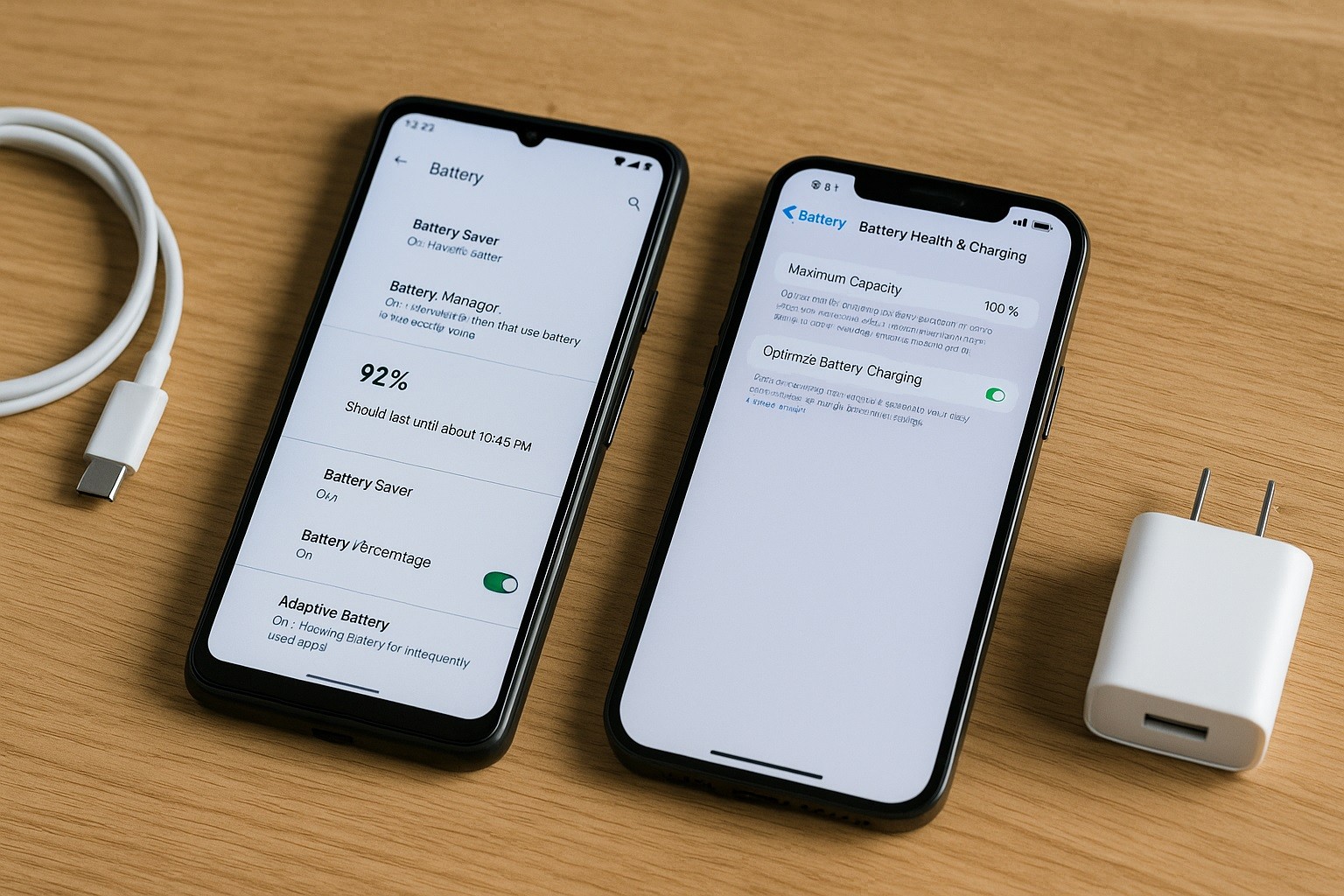
Optimize Battery Life with Good Habits
Daily habits matter as much as settings. Apple’s battery guidance stresses avoiding heat and extreme charge levels.
Here are practical steps you can follow on both Android and iPhone:
- Avoid leaving your phone in hot places, such as in direct sunlight or a parked car.
- Do not routinely drain the battery to 0%. Try to charge before it drops below 20%.
- When possible, avoid leaving your phone at 100% on the charger overnight, unless you are using optimized or 80%-limit charging features.
- If you must store the device for a long time, keep it around 50% charge and in a cool, dry place.
- Over time, all lithium-ion batteries lose capacity. Apple notes that this is normal and that battery replacement can restore performance when maximum capacity drops significantly.
Put It All Together
To optimize battery life on Android, you focus on brightness, screen timeout, adaptive features, power-saving modes, and background app control.
You also use manufacturer tools such as Samsung’s Power Saving mode and Google’s Adaptive Battery and charge limit options, where available.
You also follow advice about avoiding heat and extreme charge levels.