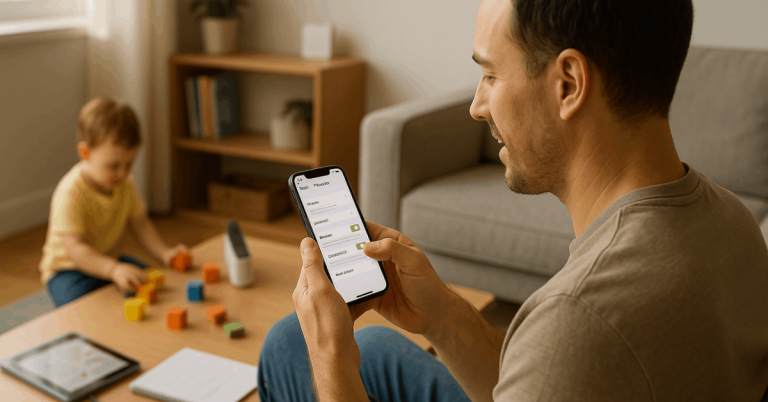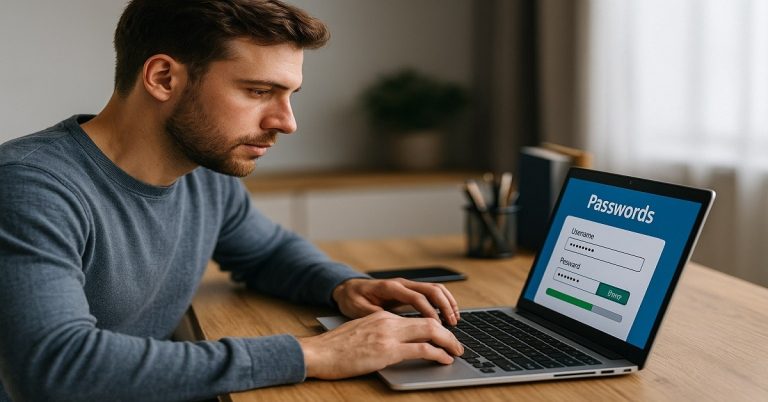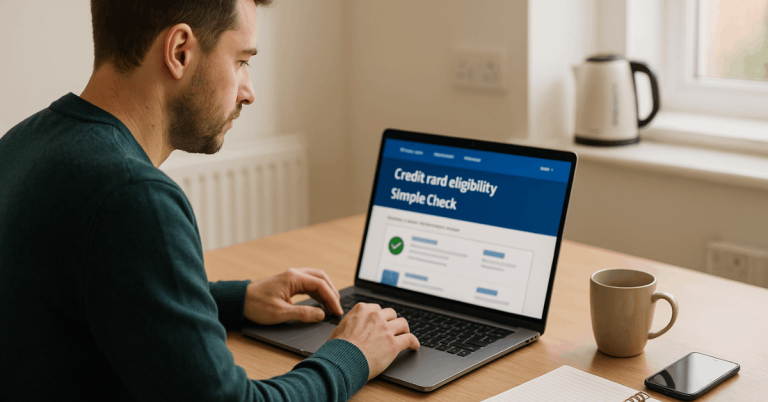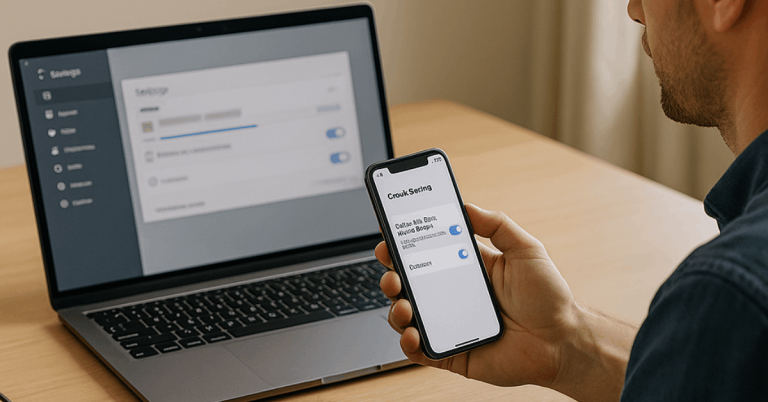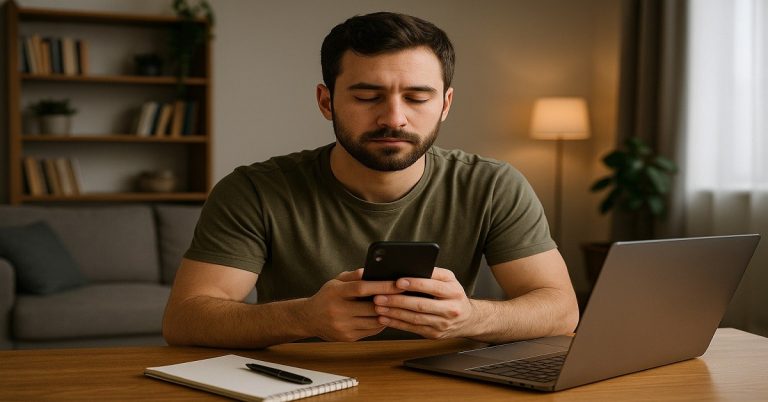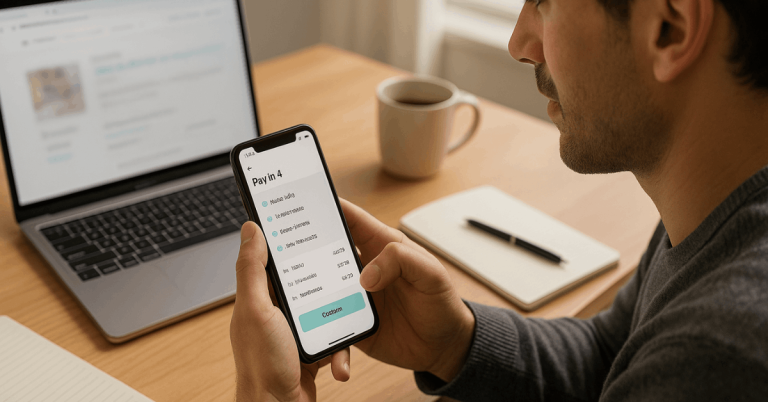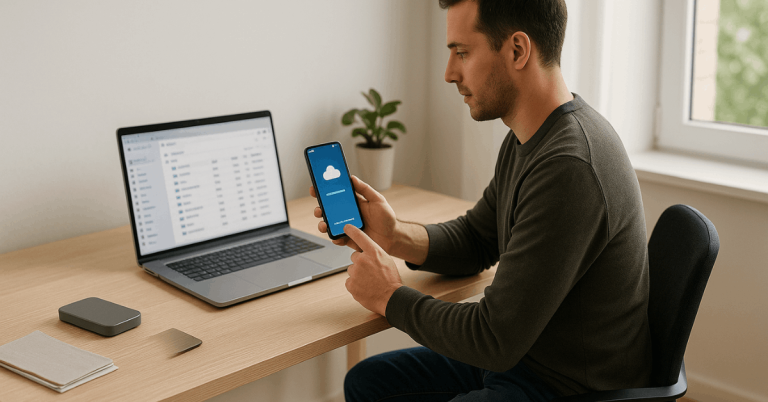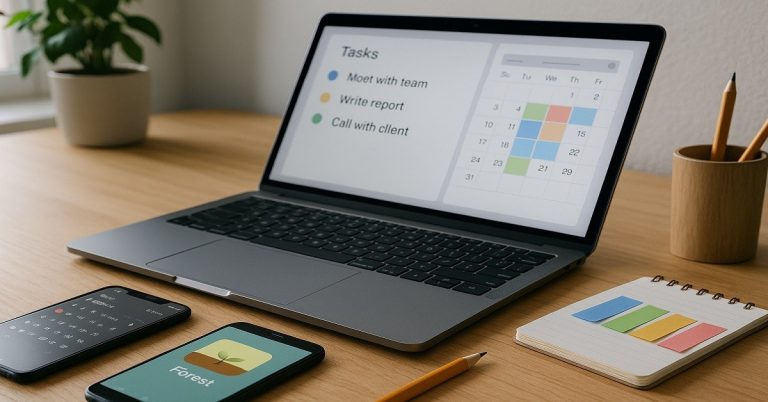Running out of storage strikes at the worst moments, blocking updates, downloads, and even quick photos.
Under daily use, caches, app leftovers, and silent downloads quietly consume capacity until performance stalls. To Free Up Space Without Losing Data, adopt safe cleanups, move bulky media smartly, and build habits that keep clutter from returning.
Why Clearing Storage Safely Matters
Low free space reduces performance headroom, causing slower app launches, failed updates, and random crashes during routine tasks. Missed photos, blocked recordings, and stalled file saves follow when devices operate near capacity.
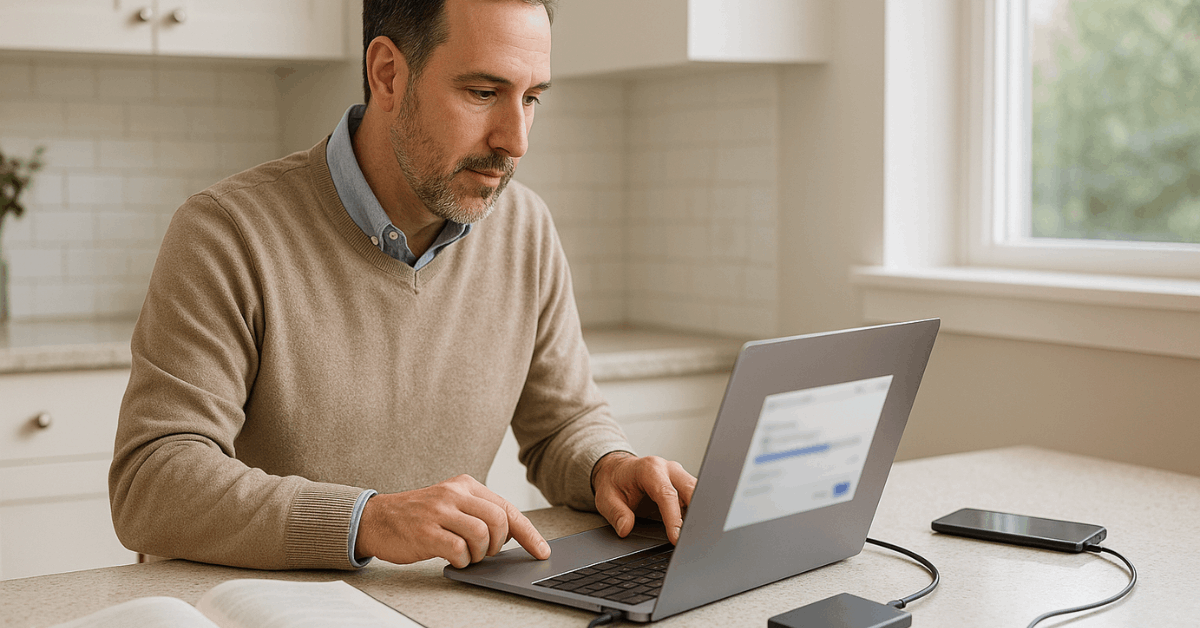
Practical cleanups that preserve documents, chats, and media restore responsiveness while protecting important information. Treat storage as a maintained resource rather than a one-time fix for long-term stability.
Safe Cleanups That Don’t Touch Your Files
Short, targeted cleanups reclaim space quickly without risking personal data. Aim for reversible actions first, then move gradually toward deeper optimizations as needs grow.
Consistency matters more than aggressive one-time purges, especially on phones that rebuild caches over time.
- Clear app cache and temporary files: Use platform settings to manage app cache per app; this removes expendable data while keeping logins and personal files intact.
- Clean the Downloads folder and delete duplicate files: Audit old PDFs, installers, and receipts; use tools that can delete duplicate files with previews to avoid mistakes.
- Uninstall or offload unused apps: Remove rarely opened games and utilities; iOS Offload keeps app data for later reinstalls while freeing binaries.
- Disable bloatware and rarely used features: Prevent preinstalled apps from updating and storing background data when they add no value.
- Trim heavy chat media: Schedule WhatsApp storage cleanup to purge forwards, large videos, and duplicated memes without deleting chat histories.
Photos and Media: Keep Memories, Reclaim Storage
Media libraries typically dominate storage footprints, especially 4K videos and burst photos. Sensible offloading, compression, and streaming can release gigabytes while preserving full-quality originals.
Balance fast local access for current projects with remote access for archives and long-term memories.
Optimize Cloud Storage for Photos and Videos
Cloud services protect originals while leaving lightweight copies on the device for quick viewing.
Enable “Optimize Storage” on iOS Photos or similar settings in Google Photos to maintain previews locally while keeping full-resolution media online. A cloud photo backup also shields memories against loss, theft, or hardware failure.
Leverage External Media Compression Tools
Media-aware utilities shrink video and photo footprints with minimal quality impact.
Android users can install GOM Saver to compress clips and large images, freeing up space while preserving clarity for everyday viewing. Run compression on copies of important footage when visual fidelity is paramount.
Use External Storage Strategically
Removable SD cards (where supported) and USB or Thunderbolt drives keep bulky archives off primary storage.
These external storage options suit raw footage, high-resolution images, installers, and offline media libraries. Keep active projects locally for speed, then rotate completed sets onto external volumes for long-term retention.
Prefer Streaming Over Permanent Downloads
Entertainment apps allow instant access without permanent local copies.
Stream playlists and shows during stable connectivity, reserving offline downloads for trips or low-signal scenarios. Remove temporary downloads after use to prevent gradual re-bloat.
Platform Guides: Android, iPhone, Windows, and Mac
Each platform offers built-in views, recommendations, and safe automation for routine cleanup. Pair native tools with mindful habits to reduce risk, then add reputable third-party utilities when deeper analysis helps.
Android
Open Settings → Storage to see categories and quick actions, then use the Files by Google app for guided junk removal and large-file identification.
Consider SD card expansion on supported devices to relocate media and app data. Regular cache purges help, yet avoid clearing every cache daily since apps will rebuild essential assets.
iPhone (iOS)
Navigate to Settings → General → iPhone Storage for insights, auto-offload of unused apps, and “Optimize Photos.”
Offloading preserves app data while removing binaries for quick space gains. iCloud backups protect device state, enabling confident cleanups and smoother upgrades later.
Windows
Run Disk Cleanup or Storage Sense to remove temporary files, update leftovers, and thumbnail caches.
Move infrequently used folders to an external SSD or network share, then relocate Libraries when persistent off-device storage fits the workflow. Visualizers help pinpoint oversized folders before making changes.
Mac (macOS)
Use About This Mac → Storage → Manage to enable “Optimize Storage,” clear system caches safely, and trim large attachments.
Relocate video projects and sample libraries to fast external drives for significant savings. Keep Time Machine active so rollbacks remain available after housekeeping.
Myths and Mistakes to Avoid
Common misconceptions lead to wasted effort or accidental data loss. Prioritize reversible steps, maintain backups, and avoid risky “one-click” promises that offer little transparency.
Thoughtful actions protect stability while still reclaiming substantial capacity.
- Closing apps doesn’t free storage: Task switching affects RAM, not persistent storage allocations.
- Cache clears do not remove personal files: Temporary assets rebuild; purge selectively to avoid performance hiccups.
- System files are off-limits: Deleting unknown files risks boot issues, missing fonts, and broken drivers.
- One-tap cleaners can be risky: Favor native tools and reputable utilities with clear change logs.
- Skipping backups invites regret: Routine backups enable confident cleanups and painless restores when needed.
Choosing Cleanup Tools: Built-In vs Third-Party
Native options cover most needs, while vetted utilities add visibility and precision. Evaluate transparency, vendor reputation, and changelog detail, then prefer portable or reputable store versions where available.
| Tool | Platform | Best For | Safety Notes | Cost |
|---|---|---|---|---|
| CCleaner | Windows, Android | Junk removal and simple reports | Use official distributor only | Free/Paid |
| SD Maid | Android | Deep app leftovers and logs | Longstanding developer reputation | Paid |
| BleachBit | Windows, Linux | System junk and privacy cleanup | Open-source, profiles are transparent | Free |
| WinDirStat | Windows | Size visualizations by directory | Read-only scanning; manual deletes | Free |
Balanced tooling plus storage optimization best practices deliver sustainable results without aggressive or opaque automation.
Protect Your Data Before Deleting
Backups come first, cleanups second. Cloud sync plus an external copy covers device loss, ransomware, and accidental deletions.
Sensitive documents benefit from an extra encrypted archive stored offsite or on a password-protected external drive.
After verifying backups, proceed confidently with removals, relocations, and compressions that reclaim space while safeguarding personal history.
Build a Monthly Storage Routine
Proactive habits prevent emergency scrambles and reduce fragmentation over time. Schedule a recurring calendar reminder for ten focused minutes of tidy-up.
Clear obsolete downloads, audit the largest folders, and rotate older photos to cloud or external storage.
Running a built-in storage manager monthly keeps caches contained, installers pruned, and temporary files under control without constant manual effort.
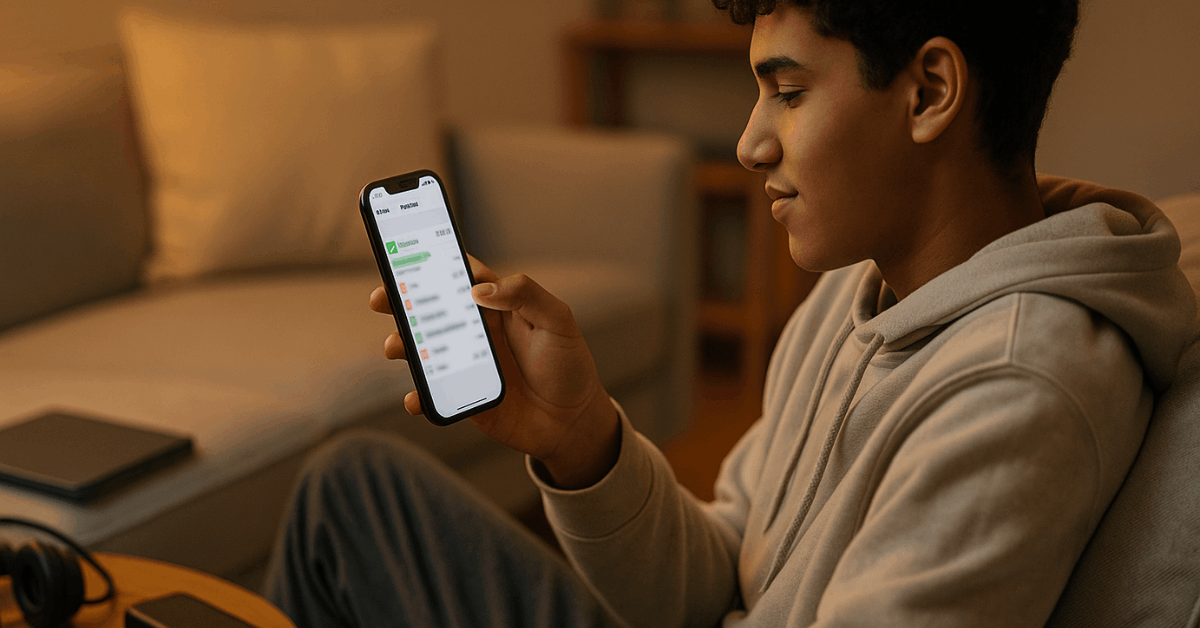
Deep Clean for Popular Apps Without Losing Data
Messaging and social apps accumulate forward chains, video clips, and document copies that scale quickly.
- Open WhatsApp →
- Settings →
- Storage and data →
- Manage storage to review chat sizes and bulk-delete oversized attachments while retaining the conversations themselves.
Apply similar maintenance inside Telegram, Instagram, and Facebook to remove cached media safely. Regular WhatsApp storage cleanup prevents silent growth that crowds out system updates and new photos.
When Free Space Still Isn’t Enough
Some cases require moving beyond everyday housekeeping. Large creative projects, virtual machines, and 4K footage may simply exceed device capacity.
External SSDs, NAS shares, and cloud cold storage keep working sets lean while maintaining access to archives.
Escalation to device resets should remain a final option, preceded by imaging, account sign-outs, and tested restores that confirm login and 2FA readiness. Treat this step under formal factory reset precautions to avoid lockouts, missing activations, and unrecoverable gaps.
Conclusion
Sustained responsiveness relies on predictable headroom, not sweeping purges after warnings appear.
Start with cache and downloads, then shift bulky media to cloud or external drives while streaming entertainment instead of hoarding files.
Lean on native dashboards, integrate reputable tooling, and maintain verified backups for confident housekeeping. Practical routines keep devices smooth, updates reliable, and personal data intact without disruptive sacrifices.