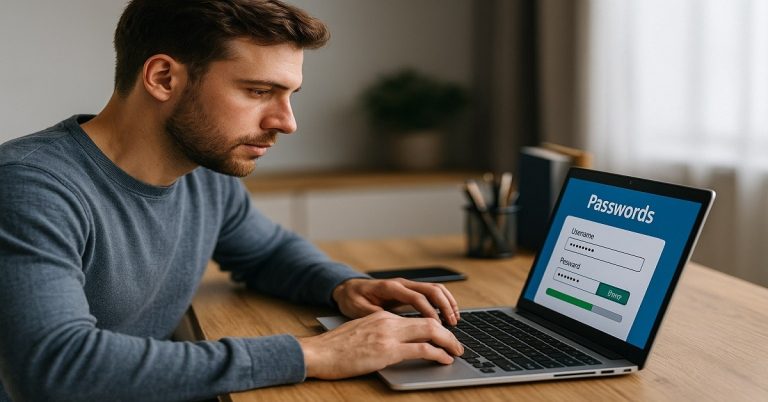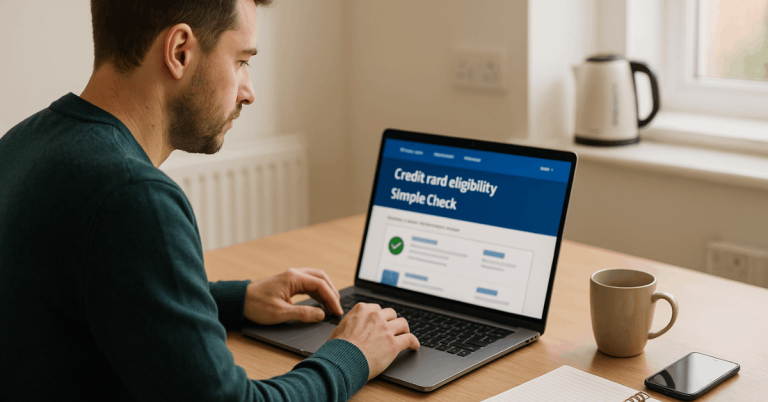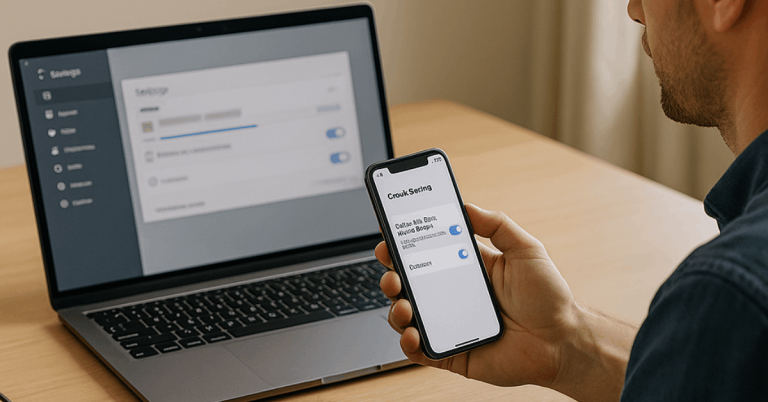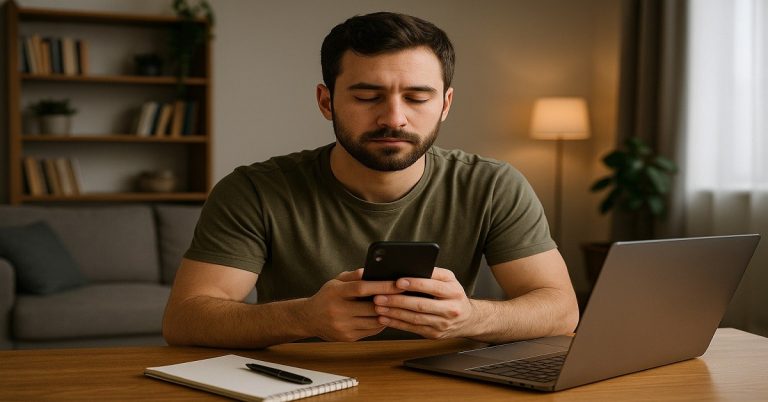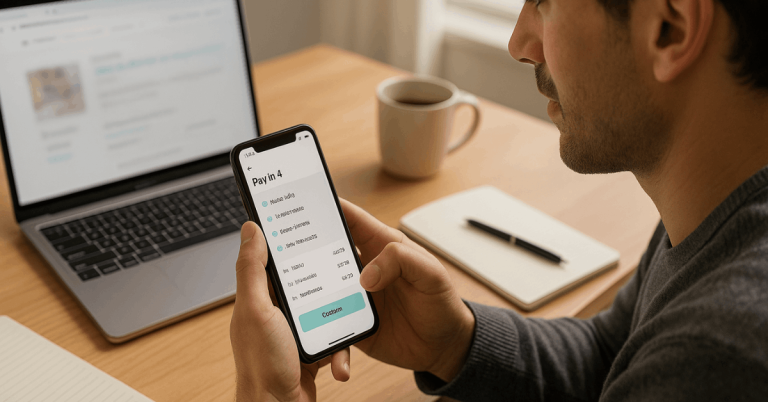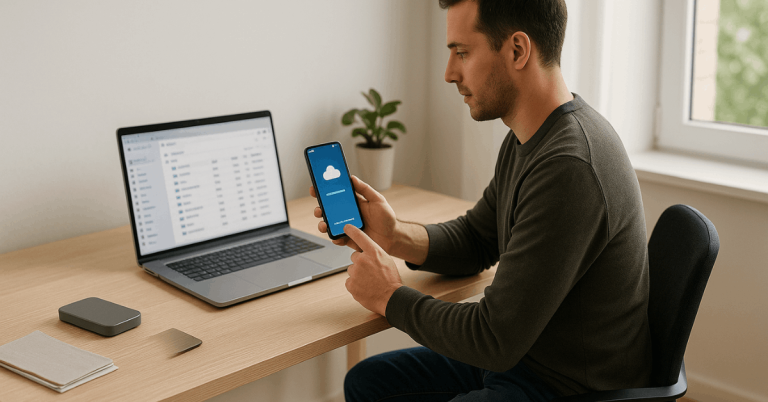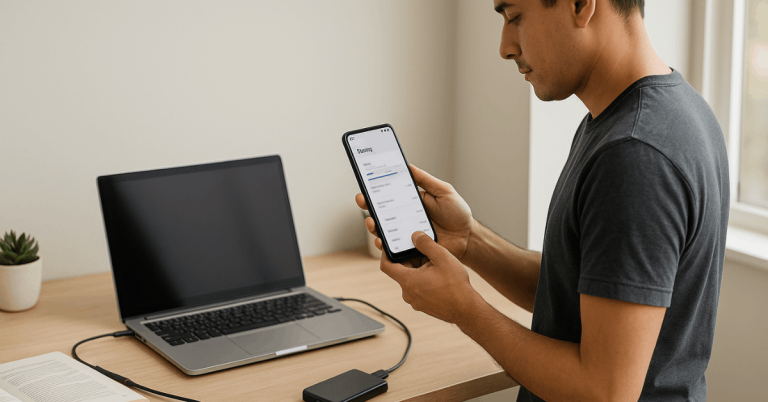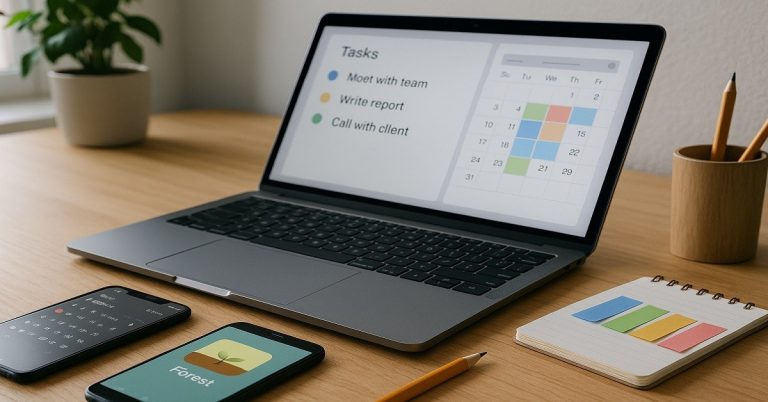Across households and workplaces, attention now competes with endlessly refreshing feeds, games, and alerts.
Practical tools exist to Control Screen Time on Your Phone, yet results depend on clear rules, consistent routines, and age-appropriate safeguards.
This guide consolidates device features, evidence-based limits, and platform-specific controls, so daily usage supports learning, sleep, and real-world connection.
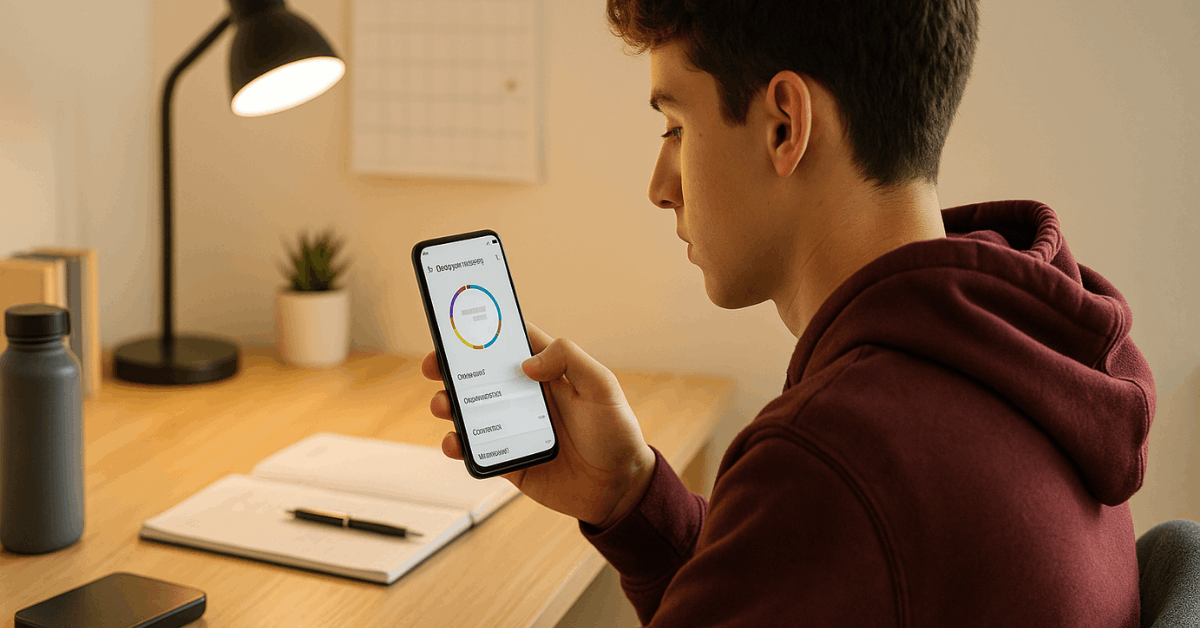
What Screen Time Means and Why It Matters
Screen time covers the active minutes spent on phones, tablets, computers, televisions, and consoles. Impact depends on duration, timing, and content quality, plus whether usage displaces sleep, exercise, or family interaction.
For younger children, international health bodies emphasize minimizing sedentary screen exposure and preserving sleep windows critical for growth.
The World Health Organization advises that sedentary screen time for two-year-olds should be no more than one hour, and less is better, alongside caregiver reading and storytelling during sit-down periods.
Balanced Routine Matters for All
Balanced habits matter for adolescents and adults as well. Strong routines around bedtime, device-free zones, and purposeful use reduce sleep disruption and curb endless scrolling.
A structured family plan endorsed by the American Academy of Pediatrics encourages screen-free times and places, plus “one screen at a time” to limit distraction during homework or meals.
Age-Based Guidance at a Glance
Establishing expectations works best when households align on age-appropriate exposure, content quality, and adult supervision.
Guidance below blends WHO recommendations for under-fives and mainstream pediatric practice emphasizing limits, sleep protection, and co-viewing for older children.
| Age range | Time guidance | Notes |
| 0–1 year | Avoid sedentary screen time | Prioritize interactive play and sleep routines. |
| 2 years | ≤ 1 hour, less is better | Prefer caregiver co-viewing and reading. |
| 3–5 years | Tight daily limits with active play | Preserve 10–13 hours of quality sleep. |
| 6+ years | Consistent limits and content rules | Use a Family Media Plan and device-free periods. |
Built-In Tools on iPhone and Android
Modern phones ship with effective dashboards that reveal usage patterns, set limits, and schedule downtime. These controls handle most needs without extra apps when paired with strong norms around sleep and study.
Expect to combine total time limits, category caps, and notification controls with features like Focus Mode or Bedtime Mode to protect deep work and rest.
iPhone: setup and essentials
Apple’s Screen Time gives per-app stats, App Limits, Downtime schedules, Always Allowed lists, and Content & Privacy Restrictions.
- Open Settings → Screen Time,
- select a child under Family Sharing if applicable,
- then set daily category caps and per-app limits.
Use Downtime to schedule non-usage windows, and lock settings with a Screen Time passcode so changes require approval. Apple’s documentation confirms these steps and features, including Family-managed controls.
Quick actions for parents and caregivers
- Create a Screen Time passcode and enable Family Sharing management.
- Set App Limits for Social Networking and Games, then review weekly.
- Schedule Downtime across school nights and pre-sleep periods.
- Add learning tools to Always Allowed and restrict explicit content.
Android: setup and essentials
Google’s Digital Wellbeing Android suite tracks usage, adds per-app timers, and supports Focus Mode to pause distracting apps. Bedtime features mute alerts and dim screens on a schedule, reinforcing healthier pre-sleep habits.
- Navigate to Settings →
- Digital Wellbeing & parental controls,
- set app timers from the Dashboard,
- configure Focus Mode for study hours,
- Then schedule Bedtime Mode to gray the screen and limit interruptions overnight.
Documentation from Android and Google Support outlines these steps and the available options. Family Link adds device limits, app approvals, and bedtimes for child accounts.
Set Practical Limits That Stick
Clear rules work better than sporadic clampdowns, especially during busy school terms or exam weeks.
Establish device-free times during meals, homework blocks, and the final hour before sleep, then keep norms consistent across weekdays and weekends.
An agreed Family Media Plan clarifies where devices live, which platforms are allowed, and how much recreational time is acceptable after commitments.
Set Clear Rules
Post shared expectations near charging stations or study areas, including bedtime cutoffs and public-space rules for headphones and volume. Encourage co-viewing for younger children to discuss themes and coach digital behavior in context.
Promote Offline Blocks
Schedule daily activity outside screens, including movement, hobbies, reading, or social time. Small anchors, like a walk after dinner or a 20-minute tidy, create reliable off-screen rhythms without conflict.
Encourage Quality Use
Prioritize learning apps, creative tools, and communication with known friends or family over endless clips. When platforms offer built-in Parental controls, enable them and revisit settings as needs change.
Keep Conversation Open
Invite kids to share wins and worries from their digital life, including chat issues or unwanted contact. Early, non-judgmental conversations prevent secrecy and support safer choices.
Model the Behavior
Silence personal notifications during family time and avoid bedside charging to reinforce sleep hygiene. Consistent adult habits send the strongest signal about priorities and balance.
Calibrate for Popular Platforms: Roblox, Minecraft, and Discord
High-usage platforms require extra attention because social features can expand time and expose kids to older audiences.
Strong settings, visibility over friend lists, and reporting literacy significantly lower risk. New controls continue to roll out, so revisit platform help centers after notable updates.
Roblox
Roblox offers linked-account Parental controls that manage chat, content labels, and spending approvals; recent updates emphasize age checks, friend controls, and restricted messaging for younger users.
Independent safety groups also advise reviewing settings together and discussing etiquette and reporting tools.
Minecraft
Minecraft’s guides detail account ages, PEGI and ESRB ratings, and Microsoft Family settings for privacy and communication.
Associate a child account with a parent Microsoft account to adjust multiplayer permissions, purchases, and communications across Bedrock platforms.
Discord
Discord requires a minimum age of 13 and allows additional age gates for specific spaces. Families should audit servers, direct messages, and privacy defaults, then reinforce off-platform friend rules and quick reporting if anything feels uncomfortable.
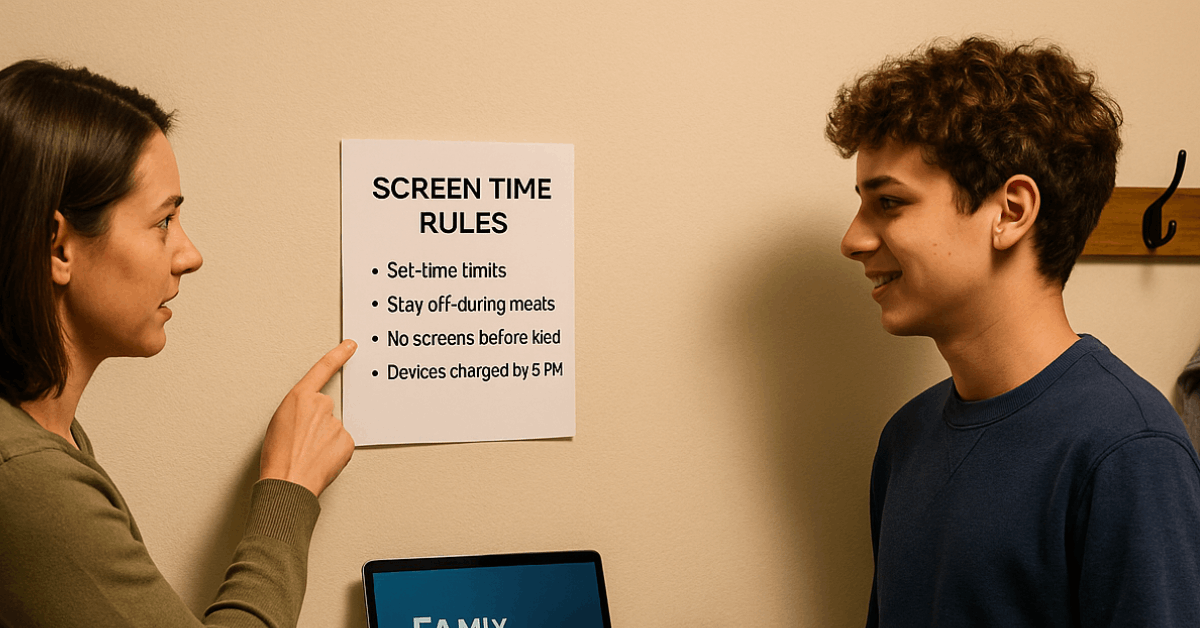
Advanced Controls and Automations
Power users can stack automations so limits survive busy weeks and clever workarounds. Routines help turn good intentions into predictable patterns that reduce friction and decision fatigue over time.
iOS Shortcuts and Focus Routines
Combine Screen Time with Focus filters to silence specific apps or contacts during study and sleep blocks. Automations can trigger Focus when arriving at school, opening a learning app, or starting a calendar event, while App Limits enforce daily caps in the background.
Samsung Modes and Routines or Third-Party Tools
Samsung devices include Modes and Routines that cut notifications, switch wallpapers, or launch apps based on schedules and locations. Where manufacturer tools are limited, consider reputable alternatives to pause apps, gate unlocks, or add intentional friction before opening social feeds.
Family Link Essentials
For younger users on Android, Family Link manages installs, time limits, and Bedtime Mode from a parent device. Strong settings plus a visible charger location prevent “sneak charging” and extend battery-based curfews.
How Kids Outsmart the Settings and How to Prevent It
Resourceful kids may guess passcodes, borrow a second device, or switch to the browser instead of the app.
Rotate passcodes periodically, log out unknown devices, and audit app stores and browsers for alternative clients. Router-level filters or DNS tools can block known time-sink sites when app-only limits fail, while transparent expectations reduce the cat-and-mouse dynamic.
Openly revisiting the Family Media Plan after school transitions or holidays restores clarity and helps reduce phone usage without constant arguments.
Quick Answers to Common Questions
Most common questions answered below:
- How much screen time is healthy for school-age children and teens?
Balanced daily routines matter more than a single universal number. Pediatric guidance stresses consistent limits, protected sleep, physical activity, and device-free times for meals and study; a household plan that fits local schedules and needs outperforms generic quotas. - What helps most with bedtime overuse?
Bedtime schedules, dimmed screens, and strict notification rules lower arousal before sleep. Enabling Bedtime Mode or Downtime, charging devices outside bedrooms, and ending stimulating content at least an hour before sleep significantly improves routine stability. - Which built-in features matter for adults trying to concentrate?
For focused work, combine Focus or Do Not Disturb with per-app timers and home-screen decluttering. Data dashboards on Screen Time iPhone and Digital Wellbeing Android expose hotspots quickly, while category-level App Limits restrict the biggest distractions during work blocks.
Conclusion
Sustainable control comes from pairing strong defaults, limits, schedules, and Parental controls with honest conversations and visible role modeling. Device features handle the enforcement; families and individuals handle the goals.
Expect some resistance initially, then steadier routines as habits settle, sleep improves, and purposeful usage replaces mindless swiping.