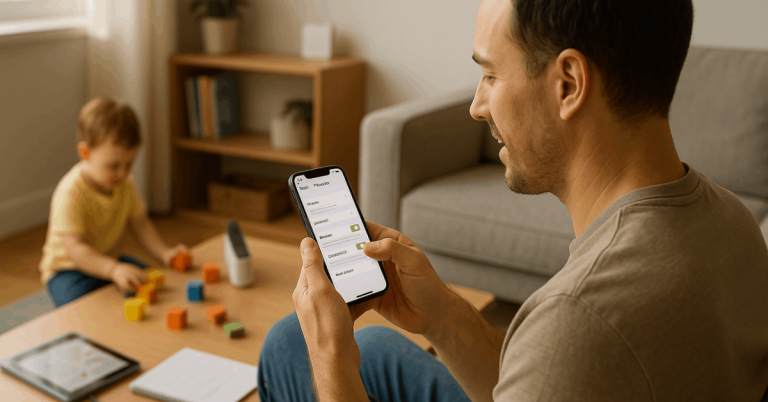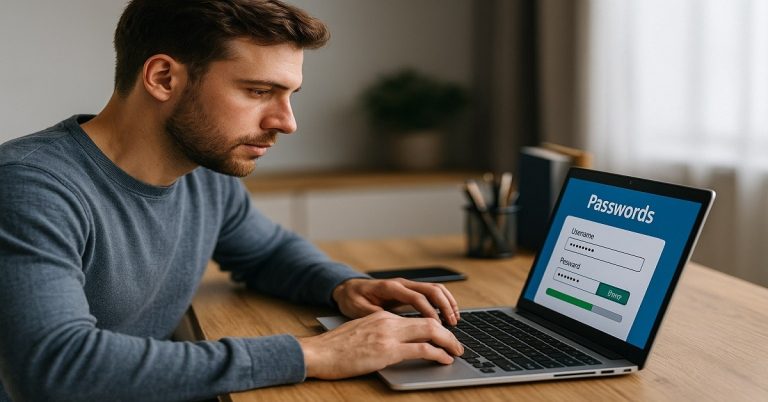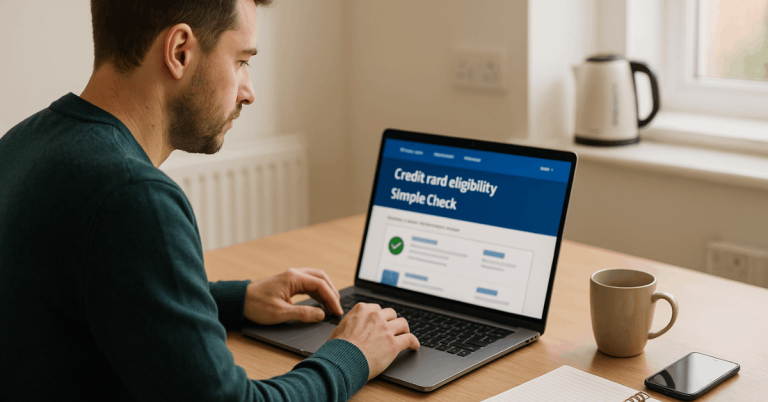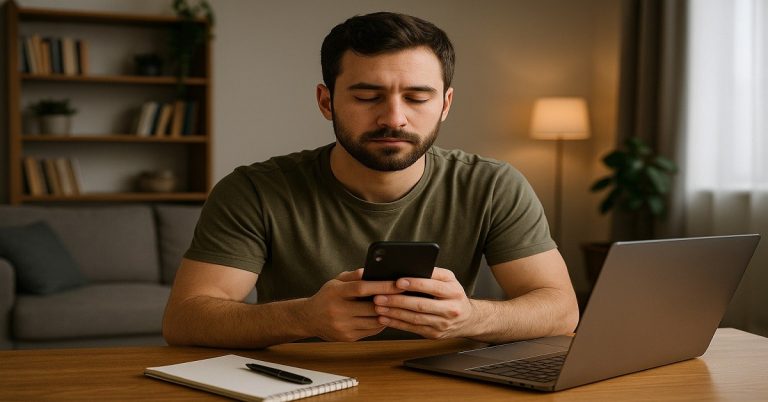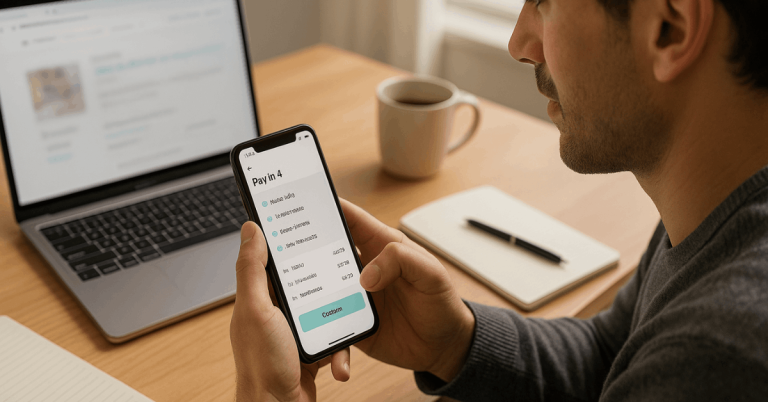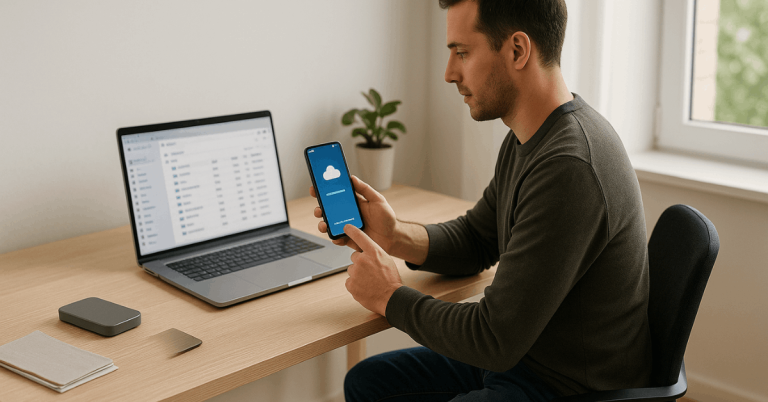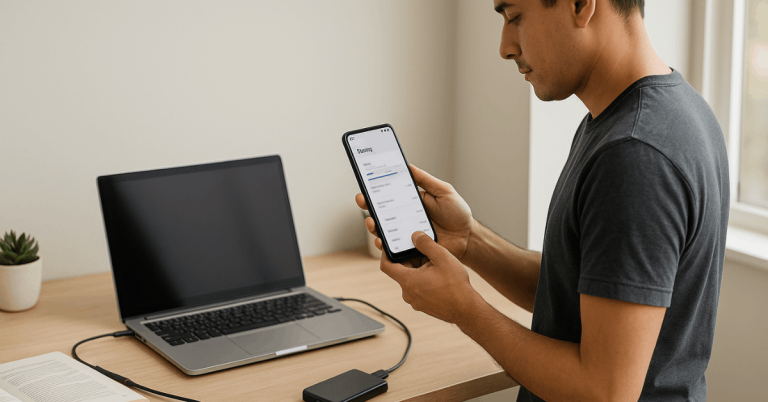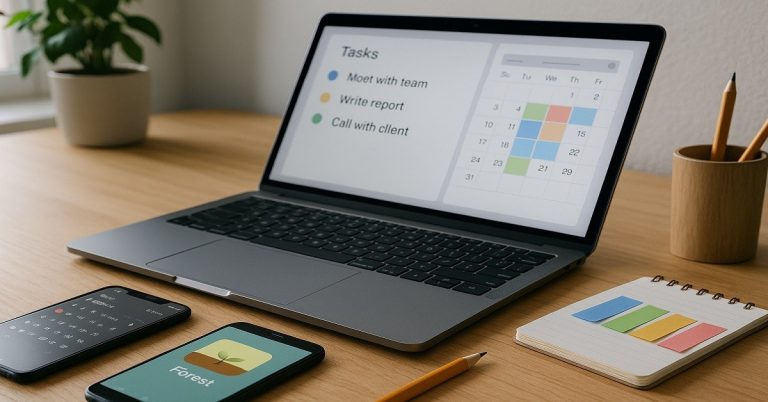Under everyday use, phones fail, get lost, or suffer accidental deletion, so a resilient plan matters.
Back Up Photos and Contacts Safely using a simple mix of cloud sync, local encryption, and periodic restore tests.
Clear steps below prioritize privacy, portability, and fast recovery across iOS, Android, Windows, and macOS. Practical defaults work for most people, while optional hardening raises protection further.
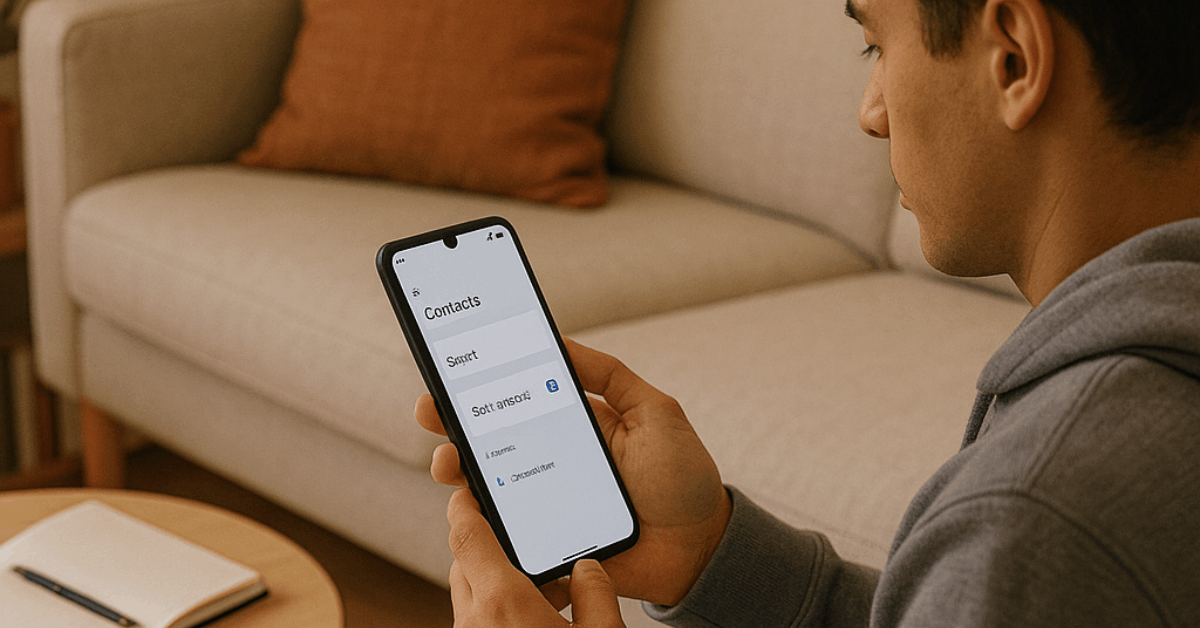
Core Principles for Safe Backups
Redundancy beats single copies during device loss, theft, or corruption. Follow the “3-2-1” idea: keep three copies, on two types of media, and one off-site, which greatly reduces single-point failure risks.
Integrity needs automation and version history. Continuous sync plus trash/recovery windows catches accidental deletions and allows quick rollbacks without specialist tools.
Confidentiality comes from encryption at rest, in transit, and, when available, end-to-end encryption where only account holders hold the keys. Service-level encryption helps, but strong account security and local encrypted copies control the real risk.
Local Backups You Control
Portable drives and NAS devices provide fast, private copies under your control. On Windows, enable BitLocker for attached drives; on macOS, turn on FileVault and encrypt Time Machine destinations.
Open-source tools such as VeraCrypt can encrypt a removable drive or a container file, adding password-based protection to sensitive exports and photo libraries.
Keep one offline copy disconnected between uses to reduce ransomware exposure. Label drives clearly, store one off-site or in a safe place, and rotate periodically.
Cloud Options Compared
Reliable cloud sync gives immediate off-site protection and seamless multi-device access. The options below differ in storage limits, encryption models, and contact integration. Pick one primary service, then add an encrypted local copy for portability.
| Service | Photos backup | Contacts backup | Encryption scope | End-to-end option |
| Google Photos / Google Account | Automatic photo/video backup; counts toward account storage after June 1, 2021 | Google Contacts sync built-in on Android and web | In transit and at rest | No end-to-end for Photos; account security critical |
| iCloud Photos | System-level photo library sync across Apple devices | iCloud Contacts sync across Apple devices | In transit and at rest | Advanced Data Protection can extend end-to-end encryption to Photos and device backups |
| Microsoft OneDrive | Camera upload via mobile apps; good Windows integration | Outlook/People handles contacts; not tied to OneDrive sync | In transit and at rest | Personal Vault adds an extra authentication step and local BitLocker protection on Windows |
| Local encrypted backup (Finder/iTunes) | Full-device snapshot includes photos if not using iCloud Photos only | Full-device snapshot includes contacts | Local, user-controlled encryption | “Encrypt local backup” protects Health, Keychain, and app data as well |
Account Protection Essentials
Strong account security multiplies backup safety across every platform. Enable two-factor authentication for backups and all related accounts, preferably using an authenticator app or platform passkey rather than SMS alone.
Government cybersecurity guidance consistently highlights MFA as a top control that blocks many account-takeover attempts.
Rotate unique passwords with a trusted password manager, revoke old devices, and review active sessions quarterly. Add recovery methods carefully; keep printed recovery codes in a sealed envelope stored off-site.
Android Setup That Works
Practical defaults on Android cover device data, contacts, messages, and media when configured correctly. Use the sequence below and confirm status after initial sync.
- Open Settings → Google → Backup, then enable Backup by Google One to capture apps, call history, SMS/MMS, device settings, and contacts. Photos and videos require Google Photos, which backs up separately.
- Install or open Google Photos, sign in, and toggle Backup for automatic uploads over Wi-Fi or cellular. Confirm storage status since the Google Photos storage policy counts new uploads toward the shared Google Account quota.
- Open Contacts → Fix & manage → Export to create a portable vCard file for offline archiving, then store it inside an encrypted device backup on a removable drive for portability.
- Run a quick restore test on a spare device or emulator account to confirm images and contacts reappear correctly.
iPhone Setup That Works
System-level iCloud toggles handle photo and contact sync across iPhone, iPad, and Mac.
- Turn on iCloud Photos in Settings → [your name] → iCloud → Photos, and consider Optimize Storage if device space runs tight.
- Edits and deletions sync across devices; “Recently Deleted” retains items for 30 days before permanent removal.
- Contacts sync by enabling iCloud → Contacts under the same Apple ID on each device.
- For hardened privacy, enable Advanced Data Protection to extend end-to-end encryption to categories including Photos and iCloud device backups, then store recovery keys safely.
- Apple details required software levels and enablement steps, and emphasizes that turning ADP off uploads keys back to Apple servers.
- Local snapshots add resilience. Connect the iPhone to a Mac or PC, open Finder or iTunes/Apple Devices, and select Encrypt local backup to capture Health, Keychain, and app data in a password-protected archive under personal control.
Exporting and Migrating Contacts
Portability depends on clean exports stored in multiple places. Google Contacts supports CSV for spreadsheets and vCard (VCF) for universal address books, which imports cleanly into Apple Contacts, Outlook, and most mobile apps.
Running a quarterly export, naming files with dates, and parking a copy in an encrypted container avoids lock-in and simplifies platform switches.
Apple users can export contacts from the Contacts app on macOS or iCloud.com when preparing moves to other ecosystems, then verify field mappings after import.
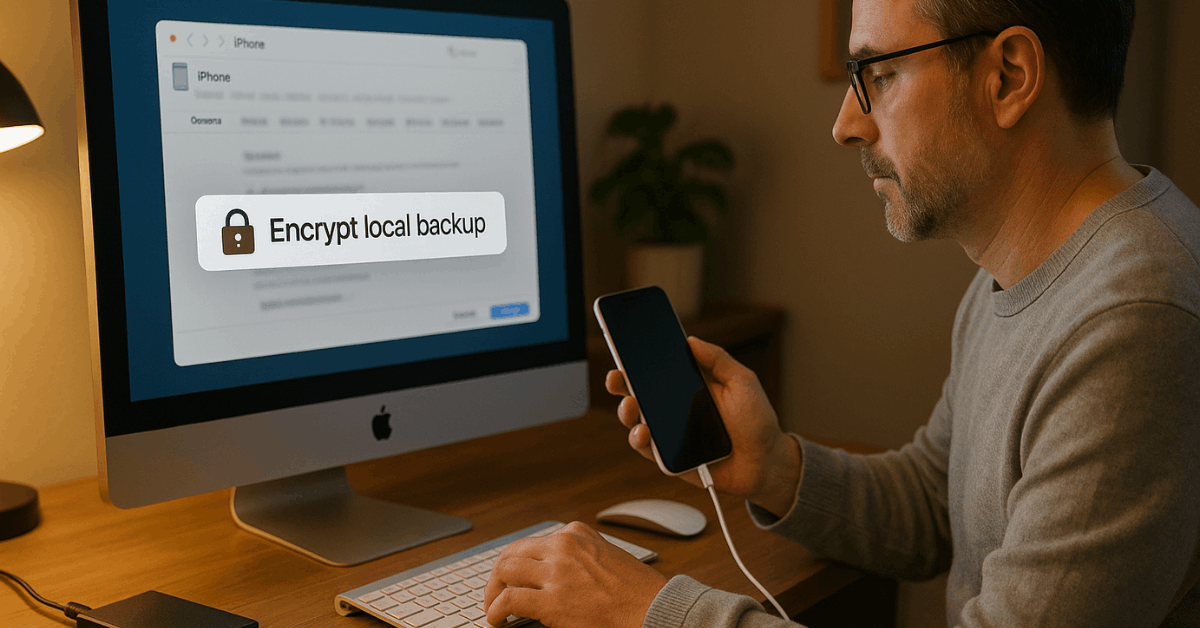
Restore Drills and Health Checks
Routine checks keep backups trustworthy and reduce stress during actual recovery events. A quick cadence prevents silent failures and storage surprises.
- Schedule quarterly test restores for a small photo set and a mini contacts file, confirming timestamps, albums, and fields remain intact.
- Inspect Trash/Recently Deleted windows; Google Photos holds deleted items for 60 days, whereas iCloud Photos holds them for 30 days. Understanding these timers helps spot accidental deletions before permanent removal.
- Review storage quotas across Google, Apple, and Microsoft; photo uploads count toward their respective pools under current policies, and upgrades may be cheaper than pruning priceless media.
- Check drive health and free space on local disks, rotate to a fresh removable drive annually, and update encryption passwords securely.
Quick Troubleshooting and Regional Notes
Stalled photo uploads often trace back to battery saver settings, missing background permissions, or low storage; toggling Wi-Fi only to cellular temporarily can nudge large libraries across the finish line.
Duplicate contacts typically originate from multiple accounts syncing simultaneously; consolidate into one primary cloud address book and disable secondary sources after merging.
Apple’s Advanced Data Protection and similar controls may differ by region and software version, so confirm availability and current instructions on the official support pages before relying on end-to-end protection for critical libraries.
Conclusion
After building resilient backups, everyday mishaps become manageable rather than catastrophic. Keep three copies, enable strong account protection, and run periodic restore drills to validate everything.
When platforms change policies or features, review encryption settings and quotas, then refresh your plan. Confidence grows as backups prove recoverable, portable, and private across iOS, Android, Windows, and macOS.